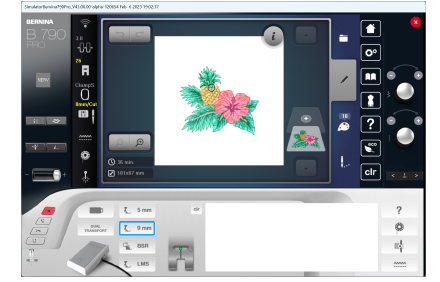Use General > Write to Card/Machine to write (save) design to BERNINA design card or BERNINA embroidery machine.
|
|
Use General > Write to Card/Machine to write (save) design to BERNINA design card or BERNINA embroidery machine. |
Use Write to Card/Machine to send a design directly to your BERNINA embroidery machine.

Note When you send designs directly to machine, they will be lost when the machine is turned off. Apart from saving to hard disk, floppy disk or archiving to CD, you can also preserve designs by writing them to a variety of storage devices. Saved designs can then be retrieved for editing.
1Switch to Embroidery Canvas.
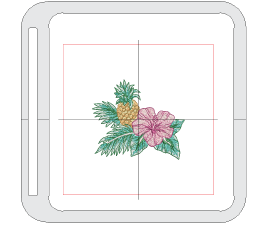
Check the color sequence before you stitch a design. Use Print Preview to view stitching information. See Preview & print worksheets for details.
2Check that the design fits the hoop. Use the smallest hoop possible.
3Click the Write to Card/Machine icon on the General toolbar.
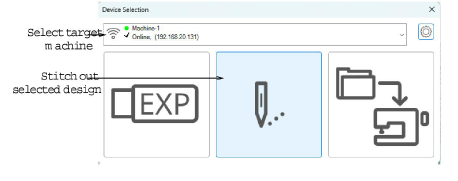
4Select the target machine from the droplist or configure it as required. See Device selection & setup for details.
5Click the Stitch out Selected Design button. If the machine connection is working, the design is sent to your embroidery machine ready for stitching.
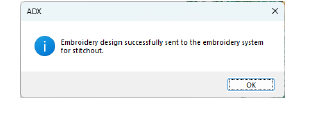
6Alternatively, click the Write Selected Design button.
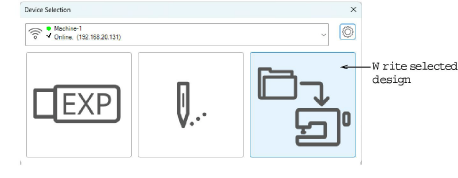
If the machine connection is working, the Write to Embroidery System dialog opens. The name and thumbnail image are displayed.
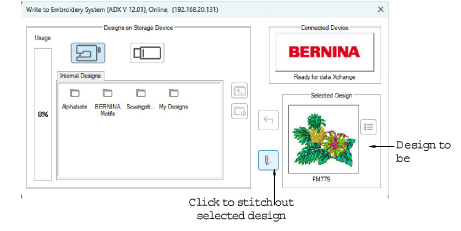
7Click the Stitch out Selected Design button. If the machine connection is working, the design is sent to your embroidery machine ready for stitching.