
Use General > Print Preview to preview a design before printing.
|
|
Use General > Print Preview to preview a design before printing. |
Use Print Preview to view stitching information. Use it to check the sewing sequence before you stitch out your design. You can create a hard copy of your designs using default or custom printer options.
Click the Print Preview icon.
Your design displays as it will be printed. Large designs may be displayed over a number of pages if printed at actual size.
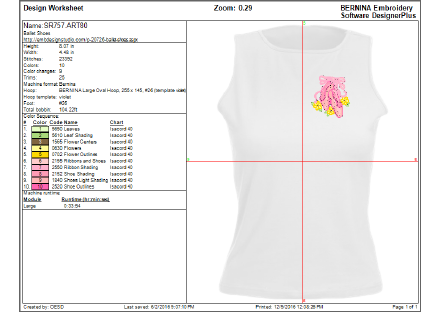
Use the Preview buttons as required:
|
Field |
Description |
|
Next Page |
View the next page. |
|
Prev Page |
View the previous page. |
|
Two Page |
Display two pages in the Preview Window. |
|
Portrait / Landscape |
Toggle design display between landscape and portrait views. |
|
Zoom In / Out |
Use to examine portions of the design or to read production information. |
Click Options to set any Print Options.
Click Print Now to proceed with printing. The MS Windows® Print dialog opens allowing you to choose a printer and adjust any other print settings you require.