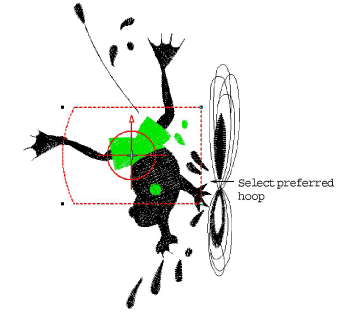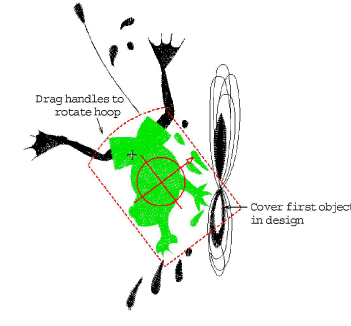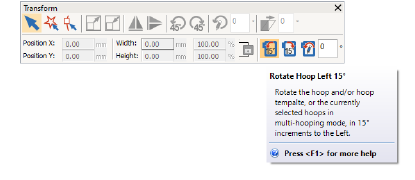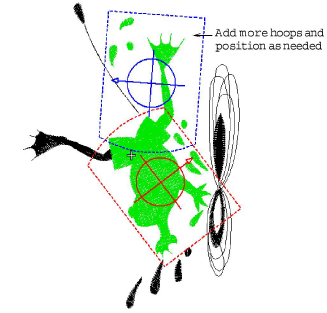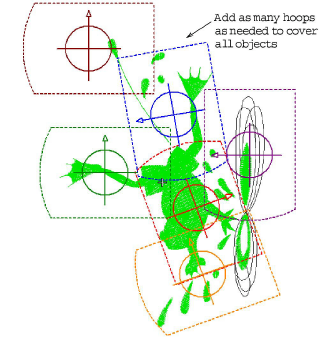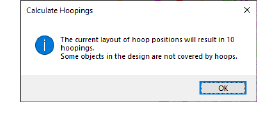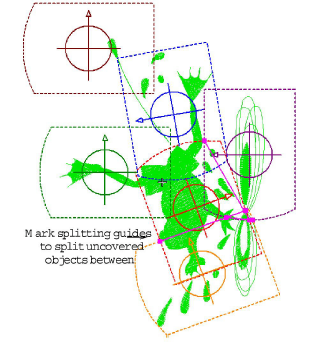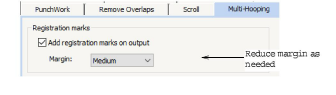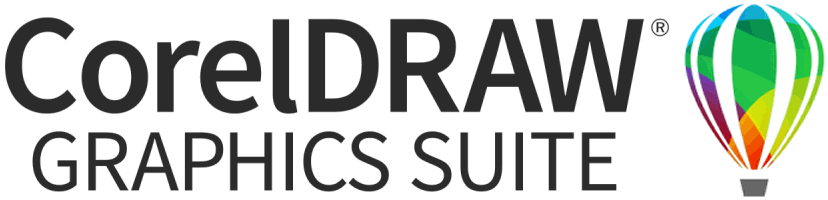Use Multi-Hooping > Add Hoop to add a new hooping to a multi-hooping layout.

Use Multi-Hooping > Delete Hoop to remove selected hoop from hooping layout.

Use Multi-Hooping > Add Hoop Left/Right to place a new hooping to left or right of the selected hoop. A 10mm overlap is allowed between sewing fields.

Use Multi-Hooping > Add N Hoops Around to generate 4/8 hoopings around a selected hoop. A 10mm overlap is allowed between sewing fields.


Use Multi-Hooping > Add Splitting Line to digitize one or more guides in a multi-hoop layout to split objects between hoopings.

Use Multi-Hooping > Calculate Hoopings to calculate hoopings resulting from current layout.