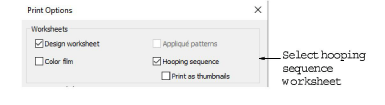
If there is more than one hooping in the design, you have the option of printing hoops in multi-hooping view in their correct color sequence. Print the hooping sequence as thumbnails or in real size with each hooping on a separate page.
1Click the Print Preview icon.
2Click Options. The Print Options dialog opens.
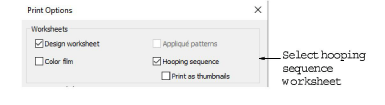
3Select Hooping Sequence with or without the design worksheet.
4Optionally, tick the Print as thumbnails checkbox to print the hooping sequence as thumbnail images. Otherwise, each hooping is printed on a separate page at real size.
5Click OK.
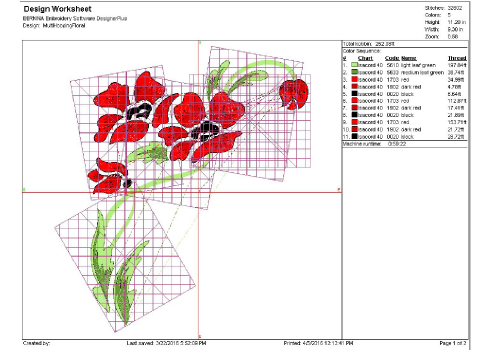
The following information is included showing the objects in each hooping.
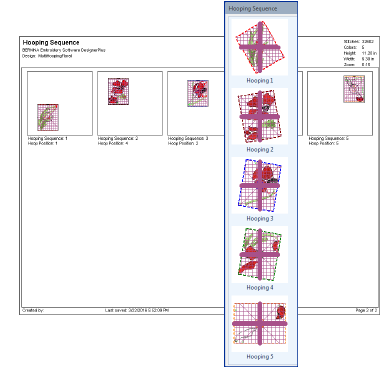
The information displayed here is the same as the information displayed in the Hooping Sequence docker.
6Click Print.