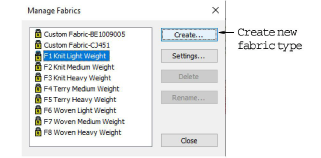
In addition to predefined fabrics, you can create custom fabrics to suit particular needs. You may find through experience that certain settings work better for certain fabrics. If you find yourself changing the same settings for each design, you may decide to set up a custom fabric which you can apply universally.
Select Settings > Manage Fabrics. The Manage Fabrics dialog opens.
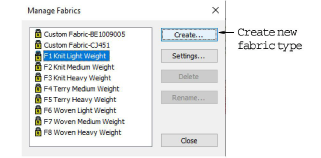
If you already have custom fabrics defined, you have the option of editing, renaming, or deleting.
Choose a fabric to modify or as a basis for a custom fabric.
To modify an existing custom fabric, click Settings.
To create a new fabric type, click Create. The Create Fabric dialog opens.
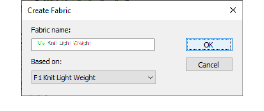
Select a fabric as a base for your own fabric.
Enter a descriptive name.
You can view settings for both locked fabrics and custom fabrics, but you can’t modify locked fabrics. If you want to do so, base a custom fabric based on the locked fabric, and edit as you wish.
Click OK. The Fabric Settings dialog opens. This dialog allows you to set the fabric values for four object groups – Step/Fancy Fill, Wide Satin, Narrow Satin, and Lettering – as well as enter details of any recommended stabilizers.
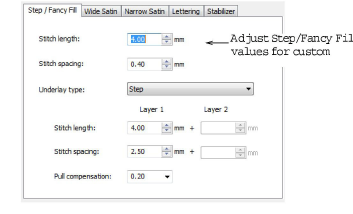
Adjust the Stitch Length and Stitch Spacing settings as desired:
Step stitch consists of rows of run stitches and is suitable for filling large, irregular shapes.
Fancy Fill is a decorative stitch type. Use it to fill wide and large areas with unique artistic effects while keeping the appearance of a solid field of stitching.
Set a suitable underlay type for Step / Fancy Fill objects.
Set a pull compensation allowance for these objects.

Click the tab to access the Wide Satin settings. These settings will become the defaults for larger Satin objects.
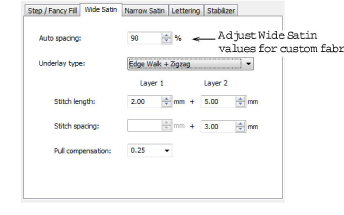
Adjust the Wide Satin settings as you did for Step / Fancy Fill objects.
Click the tab to access the Narrow Satin settings and adjust as you did for Wide Satin objects.
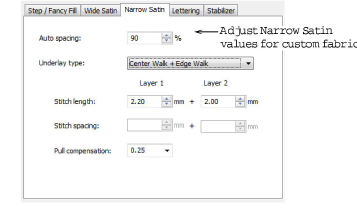
Click the tab to access the Lettering settings.
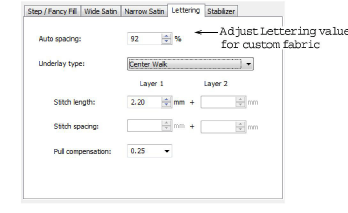
Adjust settings as you did for Satin objects.
Click the tab to access the Stabilizer settings.
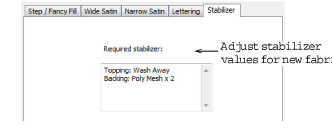
Key in one or more recommended stabilizer(s) in the Required Stabilizer field, together with a description or any other relevant information on the stabilizer for the custom fabric. This information will be displayed under Fabric Settings.