
Right-click Lettering / Monogramming > Lettering to enter text in the dialog and adjust settings for embroidery lettering.

Use Predefined (Lettering dialog) to create multiple arching baselines.
|
|
Right-click Lettering / Monogramming > Lettering to enter text in the dialog and adjust settings for embroidery lettering. |
|
|
Use Predefined (Lettering dialog) to create multiple arching baselines. |
Use Predefined baselines to arch lettering clockwise across the top, straight through the middle, and counterclockwise around the bottom of a circle, all in one action.

1Right-click the Lettering icon. The Object Properties > Lettering dialog opens.
2Type the text for the line around the top of the circle in the text entry panel.
3Press Enter.
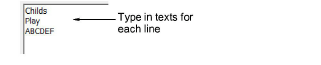
4On the next line type the text for the line across the middle of the circle and press Enter.
5On the third line type the text for the line around the bottom of the circle.
6Select the Predefined icon.
7Click Apply.
8Mark the center of the circle.
9Mark a point to define the radius.

10Press Enter for a perfect circle, or click again to form an oval and press Enter.