

Use General > Open Recent Designs to open a design from the most recently used.
|
|
|
|
|
Use General > Open Recent Designs to open a design from the most recently used. |
BERNINA V9 opens a range of embroidery files in addition to its own ART format. Native ART designs are classified in four grades depending on how the file was created.
Note BERNINA V9 contains hundreds of ready-to-stitch designs, including many attractive ornaments, samples and digitizing backdrops. Design files (ART files) and images (BMP, JPG, and WMF files) can be found in your C:\Users\Public\Public Embroidery\BERNINA 9 Embroidery folder. The most valuable thing you can do when starting out as a new user, is to spend some time exploring these designs and getting to know what’s available. See also Managing Designs.
1Click the Open Design icon. The Open Design dialog opens.
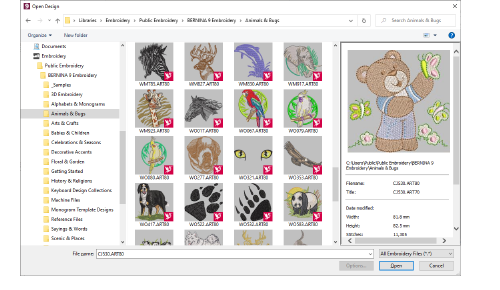
Characteristics include:
Large, re-sizeable Open Design dialog with full folder browsing.
Windows Explorer search ability within the dialog.
Extensive design preview info panel like Windows Explorer.
Design thumbnails and preview ranging from small to extra large.
2Select a folder from the Look In list. You can read designs stored on USB stick or CD-ROM, as well as computer hard disk.
3If the design is not in ART format, select a file type from the Files of Type list.
4Select a design or designs.
To select a range, hold down Shift as you click.
To select multiple items, hold down Ctrl as you click.
5Select the Preview checkbox to preview the design (for supported file formats) together with design data. This includes stitch and color numbers, design height and width, and software version number.
6Click Open.
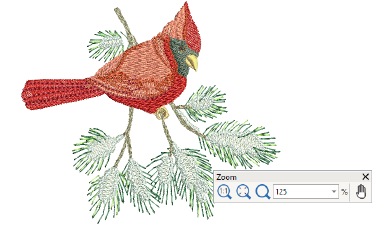
By default, designs are automatically grouped upon opening or insertion into another design.
7Check the design size in the Status Bar.
8Set the zoom factor and other viewing settings as required.
You can also read designs from your embroidery machine memory or BERNINA design card.