
Use General > Write to Card/Machine to write (save) design to BERNINA design card or BERNINA embroidery machine.
|
|
Use General > Write to Card/Machine to write (save) design to BERNINA design card or BERNINA embroidery machine. |
Use Write to Card/Machine to send a design directly to your BERNINA embroidery machine. See also Writing designs to machine.

Tip Check the color sequence before you stitch a design. Use Print Preview to view stitching information. See Preview & print worksheets for details.
1Switch to Embroidery Canvas.

2Check that the design fits the hoop. Use the smallest hoop possible.
3Click the Write to Card/Machine icon.
If this is the first time you have downloaded a design after turning on the machine or Reader box, the Device Selection dialog opens.
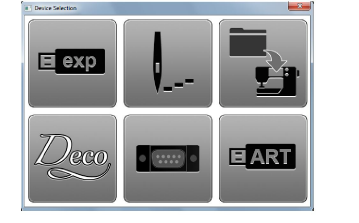
4Select an embroidery machine type and COM port if prompted to do so.
5Click OK.
If the machine connection is working, the Write to Embroidery System dialog opens. The name and the thumbnail of your design are displayed.
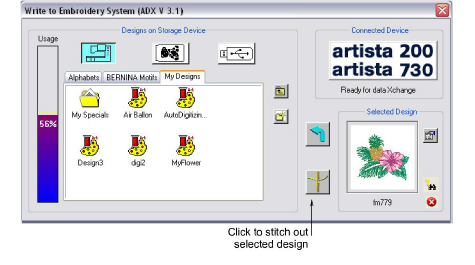
6Click Stitch out Selected Design.
The Writing file(s) to device dialog displays, followed by a confirmation message. The design is sent to your embroidery machine ready for stitching.
When you send designs directly to machine, they will be lost when the machine is turned off. Apart from saving to hard disk, floppy disk or archiving to CD, you can also preserve designs by writing them to a variety of storage devices. Saved designs can then be retrieved for editing.