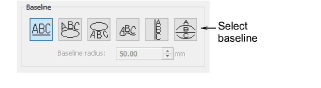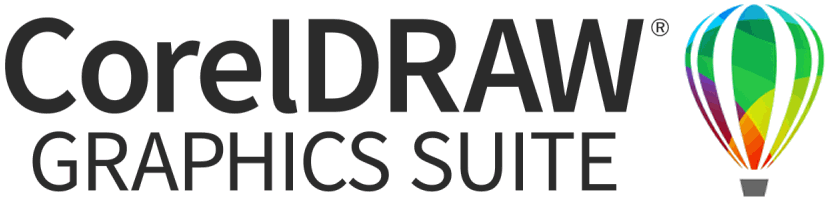Right-click Lettering / Monogramming > Lettering to enter text in the dialog and adjust settings for embroidery lettering.

Use Free Line (Lettering tab) to create straight horizontal baselines of no fixed or pre-determined length.

Use Circle CW (Lettering tab) to create clockwise baselines.

Use Circle CCW (Lettering tab) to create counter-clockwise baselines.

Use Any Shape (Lettering tab) to shape lettering around elements in a design.

Use Free Line Vertical (Lettering tab) to create straight vertical baselines of no fixed or pre-determined length.

Use Predefined (Lettering tab) to create multiple arching baselines.