
Use View > Show Quilt Block to show or hide a quilt block defined under Layout.

Use Layout > Define Quilt Block to define a quilt block of a specified size.
|
|
Use View > Show Quilt Block to show or hide a quilt block defined under Layout. |
|
|
Use Layout > Define Quilt Block to define a quilt block of a specified size. |
Before you can create a quilt block layout, you first need to define a quilt block corresponding to the patch you intend to embroider. While quilt blocks tend to be in the range of 8" x 8" to 12" x 12", the software lets you define an area up 10' x 10'. This allows you to create a ‘block’ equal to the finished quilt size. You can then, for instance, create a single continuous background for the entire quilt.
1Set the measurement system via a droplist on the General toolbar.
2Select Define Quilt Block to set a new quilt block.
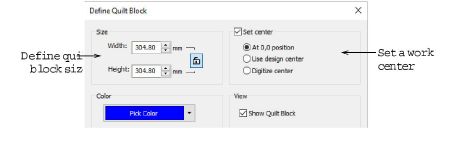
3Specify a quilt block size and color.
Use the lock to maintain width and height proportions in rectangular layouts.
The color is just for on-screen viewing. It has no effect on design output.
4Choose a centering option:
|
Center |
Purpose |
|
At 0,0 position |
This will place the quilt block at the center of the design space. You can use the Layouts tools to locate designs in the quilt block. |
|
Use design center |
This will place the quilt block at the center of existing design extents. This ensures the design is at the center of the quilt block. |
|
Digitize center |
This allows you to digitize the center point for the quilt block anywhere in the design space. This allows the quilt block to be offset to the actual design. |
5Click OK to confirm. If the checkbox is activated in the dialog, the quilt block will display by default. Otherwise, use the Show Quilt Block toggle.
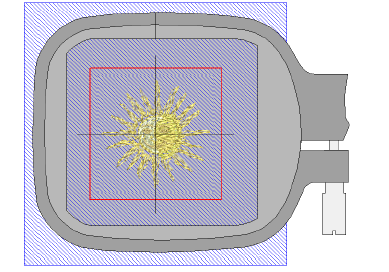
Changes will only take effect after restarting BERNINA V9 or clicking OK in the Options > Machine & Hoop dialog.