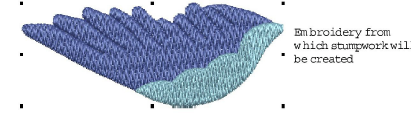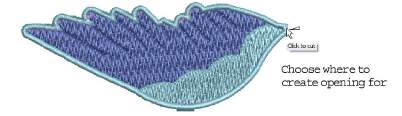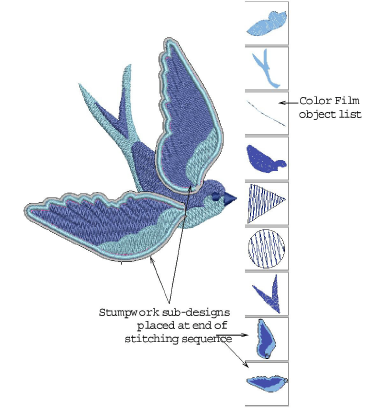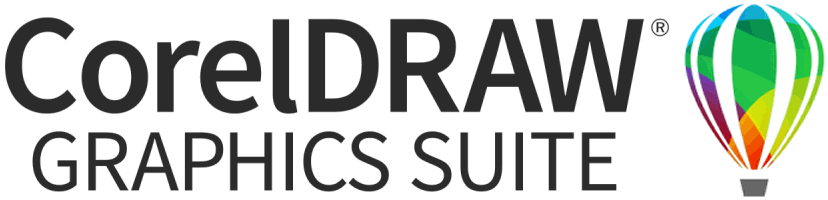Create stumpwork from existing embroidery
Creating stumpwork from existing embroidery is probably the most common stumpwork scenario. It usually involves a two-step process:
The resulting stumpwork embroidery is usually sewn out separately with wire and border. It is then cut out and sewn or attached to the base design. Required tools are shown above.
Tip Before you begin, adjust the piece embroidery setting to ‘wireline’ and uncheck the inner stablizing run checkbox. With wireline selected, you will be prompted to cut the border. No inner stabilizing run is added to existing embroidery objects.
To create stumpwork from existing embroidery...
1Open an existing design or digitize embroidery objects as required. Add any stitch effects you want.
2Select all objects and click Add CutWork Border to create the stumpwork sub-design. See Create cutwork borders from existing embroidery for details.
3Assuming the current embroidery type is ‘wireline’, you are prompted to mark a cutting point. Click the wireline where you want to cut an opening for wire ends.
This step is only valid when the current embroidery type is ‘Wireline’ and ‘Piece’ is selected as the border type in the Add CutWork Border docker.
4Select the resulting object group and click Create Stumpwork Sub-design. Selected objects are bundled into a composite stumpwork sub-design which effectively resides on a separate ‘layer’ to the base design. It can be edited independently by double-clicking or clicking Open Stumpwork Sub-design. See Edit stumpwork sub-design for details.
Tip Study the stumpwork design samples included in the installed ‘3D Embroidery’ folder. Try stitching out to practice the techniques involved. Check your BERNINA machine documentation.