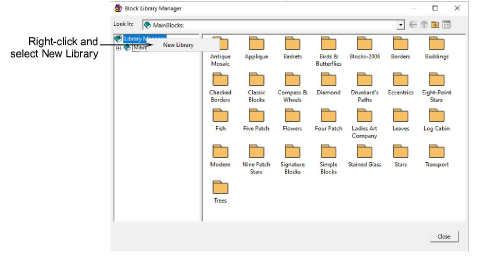
The Block Library Manager lets you create your own block libraries to store custom blocks.
1Click File > Manage Blocks. The Block Library Manager dialog opens.
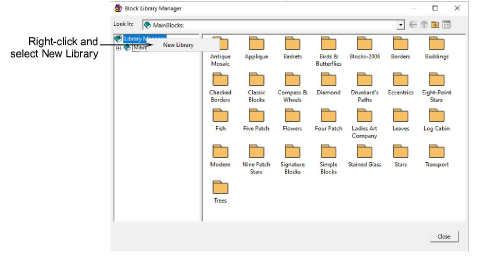
2Right-click the Library Manager icon and select New Library from the popup menu. The Input Library Name dialog opens.
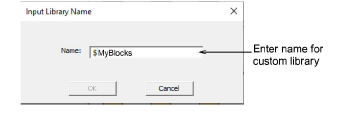
3Enter a name for your library and click OK. The ‘$’ sign prefix denotes a custom library.
4Select the new library and right-click within the window.
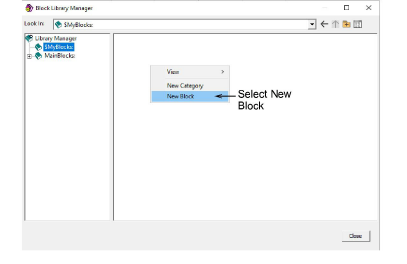
5Select New Block from the popup menu. A new blank block is added to the library.
6Give it a name and close the block library manager.
You can now edit your freshly created blocks in the Block Library.
You can create as many sub-categories in your custom library as required.