
Use General > Write to Card/Machine to write (save) design to BERNINA design card or BERNINA embroidery machine.

|
|
Use General > Write to Card/Machine to write (save) design to BERNINA design card or BERNINA embroidery machine. |
|
|
Designs can be saved to a dedicated BERNINA or OESD USB memory stick attached directly to your PC. While you can copy designs directly from your hard disk to memory stick via MS Windows® Explorer, you should do so via BERNINA V9. While saving the design, BERNINA V9 automatically converts it to the correct format for stitchout.
Note Other types of memory stick can be used but they are not recognized automatically by the software.
1Open the design and turn off Artistic View.

2Insert a BERNINA or OESD USB memory stick directly into a USB port on your PC.
3Click the Write to Card/Machine icon on the General toolbar. Alternatively, select File > Write to Card/Machine.
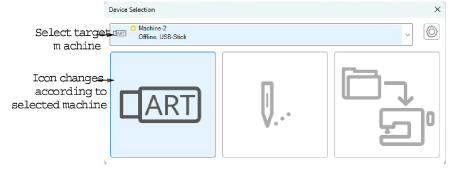
4Select the target machine from the droplist.
If your target machine does not appear in the list, you will need to configure it first. See Device selection & setup for details.
If you have inserted a memory stick other than BERNINA or OESD, the Enter Drive Letter and Path dialog opens prompting you for the device location. Browse for the device location on your PC as required.
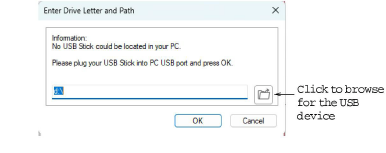
5Click the memory stick icon. Depending on the selected target machine, the icon will update accordingly.
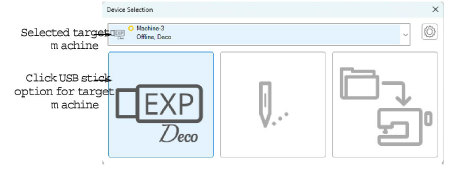
While outputting the design, BERNINA V9 automatically converts it to the correct machine format.
See the relevant BERNINA V9 documentation for details of how to stitch out from a USB memory stick.