
Click View > Show Hoop to show or hide hoop. Right-click to change hoop settings.
|
|
Click View > Show Hoop to show or hide hoop. Right-click to change hoop settings. |
The method for defining your own hoops – rectangular, oval, sliding or 3-position – is essentially the same. The only thing that changes is the number of dimensions needed for each hoop type.
1Right-click the Show Hoop icon or select View > Hoop. The Options > Machine & Hoop dialog opens.
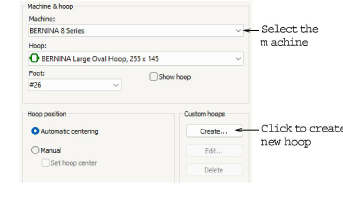
2Select the machine you are working with. Alternatively, use machine Others if you want general availability.
3Click Create.
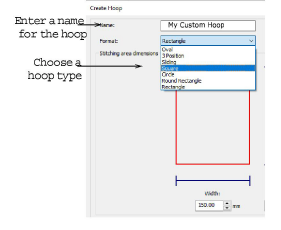
4Enter a name for your custom hoop.
5Choose the type of hoop you want to work with.
6Define the dimensions of the selected hoop type:
Rectangular: enter Height and Width.
Oval: enter Rectangle Height, Total Height and Width.
Sliding: enter Sewing Field, Total Height and Width.
3-position hoop: enter Total Height, heights for Position 1, 2 and 3, followed by hoop Width.
It is best to enter the total height of the hoop first. If the sewing field is larger than the default total height, the size will default to a smaller size.
7Click the Save Hoop button. The custom hoop is now available for use in the Options > Hoop tab.