
Click Transform > Size +10% to increase size of selected object/s in 10% increments.

Click Transform > Size -10% to reduce size of selected object/s in 10% increments.
|
|
Click Transform > Size +10% to increase size of selected object/s in 10% increments. |
|
|
Click Transform > Size -10% to reduce size of selected object/s in 10% increments. |
You can scale the height and width of selected objects or a whole design using object properties.

1Select the design or object/s to scale.
2For quick scaling, use the Size +20%/-20% icons.
3For more precise scaling, adjust dimensions of selection in the Transform toolbar and press Enter.
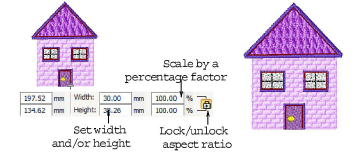
4Optionally, you can specify measurement units on-the-fly.
5Use the Aspect Ratio toggle to decouple width and height settings.
6Press Apply.
You may notice small discrepancies between dimensions displayed in Transform and Status bars. Transform displays object outline size only, while the Status bar displays stitched design extents, including pull compensation.