
Click Transform > Reshape Object to reshape selected objects.
|
|
Click Transform > Reshape Object to reshape selected objects. |
Change object shapes with the Reshape Object tool. Use it to add, delete, or move reshape nodes on the object outline. For some objects, you can also change between corner and curve points.
1Select the object to reshape.
2Click the Reshape Object icon. Reshape nodes appear around the object.
3To add extra reshape nodes on the outline:
Left-click to add a corner point.
Right-click to add a curve point.
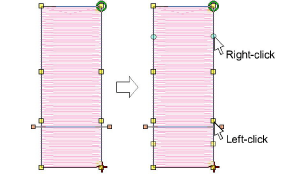
4Select reshape nodes as required.
5Adjust the position of selected reshape nodes by dragging them along the outline as required and press Enter.
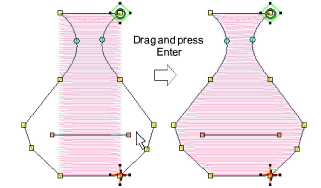
Use the arrow keys to ‘nudge’ selected reshape nodes.
6Press Delete to delete unwanted reshape nodes and press Enter.
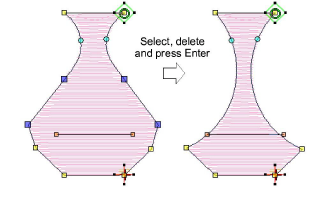
7Press Spacebar to toggle between selected corner and curve reshape nodes and press Enter.
If you make a mistake, press Esc to remove the changes, press Esc again to exit Reshape Object tool.
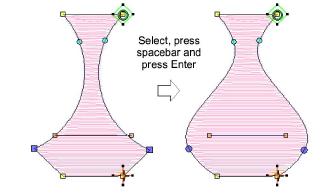
You can also adjust stitch angles as required, as well as change entry and exit points.
8Press Esc to finish.