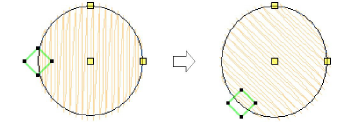Click Transform > Reshape Object to adjust the entry and exit points of a selected object.
|
|
Click Transform > Reshape Object to adjust the entry and exit points of a selected object. |
The default Closest Join method automatically calculates the closest join between objects while digitizing – no need to think about object entry and exit points. The Settings > Options > General tab lets you deactivate the setting if so required. When deactivated, all newly digitized objects are joined by the As Digitized method. This means you are prompted to enter entry and exit points as you digitize. You can change these at any time with the Reshape Object tool.
Select an object and click Reshape Object. Reshape nodes appear, including entry and exit points.
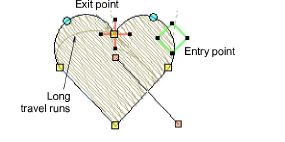
Select the entry or exit point as preferred, and drag it to a different position on the object outline.
To view next or previous objects, press Tab or Shift+Tab keys. Any changes to objects are confirmed.
Select entry or exit points of adjoining objects and drag into close proximity.
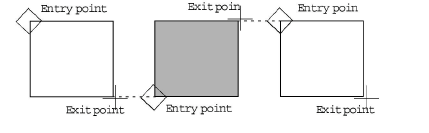
Press Enter to apply the changes, then Esc to finish.
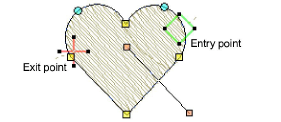
In Circle objects, only the entry point appears. Changing the stitch entry point changes its stitch angle.