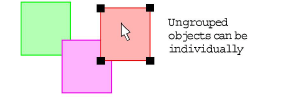Use Arrange > Group to combine multiple objects into one selectable object grouping.

Click Arrange > Ungroup to split object grouping into component objects.
|
|
Use Arrange > Group to combine multiple objects into one selectable object grouping. |
|
|
Click Arrange > Ungroup to split object grouping into component objects. |
When you group objects, you can apply a change to all of them at once, saving time, and ensuring that changes are consistently applied. Group selected objects or the whole design to keep them together for moving, scaling or transforming operations. When you have finished making changes to a group, you can ungroup it and work with the objects individually.
Note When you first open a design in BERNINA V9, it is grouped by default.
Select objects to group and click the Group icon or press Ctrl+G.
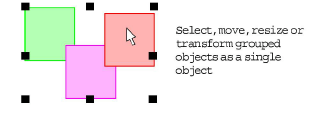
Selected objects are combined into a group. This can be selected, moved, resized and transformed as a single object.
Select the grouped object and click the Ungroup icon or press Ctrl+U. The object is ungrouped and component objects can be individually selected.