
|
|
Digitize complex shapes with the Closed Object tool. Create objects using left and right clicks to mark reference points to form the boundary outlines.
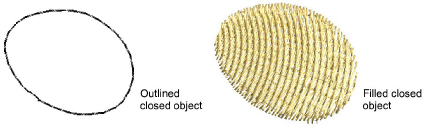
1Select an outline or fill stitch type.
2Select the Closed Object tool and digitize the boundary of the shape by marking reference points around its outline:
Click to enter corner points.
Right-click to enter curve points.
Follow the prompts in the Status Bar to help you digitize. If you make a mistake, press Backspace to delete the last reference point, then continue adding reference points or press Esc to delete all the points so you can start again.
3Close the shape.
To close the shape with the same type of reference point as the last you digitized – i.e. corner or curve – simply press Enter.
To close the shape using a different type of reference point, mark the last on top of the first and press Enter.
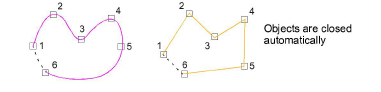
4Repeat as many times as necessary to create more objects.
By default, objects are joined by the Closest Join method. If deactivated, all newly digitized objects are joined by the As Digitized method. This means you need to specify entry and exit points, following prompts in the Status Bar.
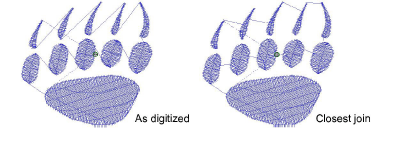
5Press Esc to deselect the tool.