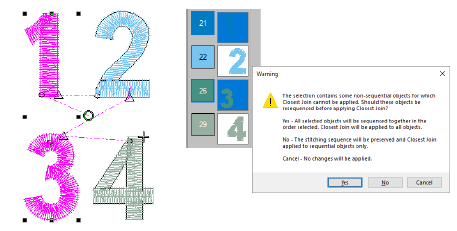Use Edit > Apply Closest Join to join selected objects at the closest point. Re-apply closest join after editing.

Click View > Show Connectors to show or hide connecting stitches between embroidery objects.
When you are digitizing closed objects, the Closest Join method automatically calculates the closest join between them, saving you from thinking about entry and exit points. The Apply Closest Join feature allows you to (re-)apply closest join to objects after editing.
Note The Apply Closest Join command is only enabled when two or more embroidery objects are selected.
Digitize embroidery objects as required.
If the Closest Join method has been activated via the Options > General tab, entry and exit points of objects are automatically joined at the closest point.
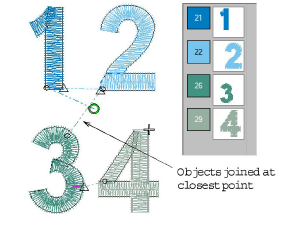
Move, reshape, and/or resequence objects in the design as required.
Closest join is not recalculated automatically – long connectors may result.
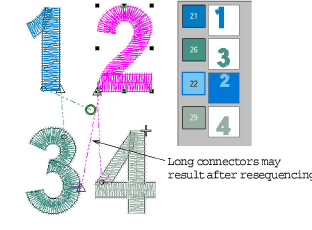
Select all objects in the sequence and reapply closest join – click Apply Closest Join or choose the command from the popup menu. Selected embroidery objects are regenerated and Closest Join applied.
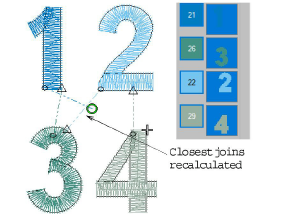
Any non-sequential embroidery objects in the selection will cause a message to be displayed. Below we select the ‘1’ and the ‘3’ while leaving out number ‘2’ in the sequence...