
Use General > Carving Stamp to apply preset or custom patterns to create a pattern of needle penetrations.
|
|
Use General > Carving Stamp to apply preset or custom patterns to create a pattern of needle penetrations. |
The Carving Stamp docker contains four tabs: Use Pattern, Use Object, Digitize, and Appearance. The Use Object tab allows you to select object outlines from the workspace and apply them directly as stamps or save them to a library for future reference.
1Select an embroidery object or not as required.
You can start with or without embroidery objects selected to be used as stamps.

2Click the Carving Stamp icon and select the Use Object tab.
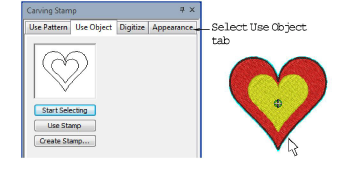
3Click the Start Selecting button.
Any pre-selected objects remain selected.
4Hover the mouse over any object in the workspace.
The object outline is highlighted.
Select object outlines to include in the stamp using any existing selection methods. The selected outlines appear in the preview panel.
Deselect at any time by pressing the Esc key.
Selectable objects can include vectors from Artwork Canvas. This is the only time vectors can be selected in the Embroidery Canvas.
5Click the Use Stamp button to apply the selection as a carving stamp.

6Optionally, click the Create Stamp button to add the selection to the library for future reference.
Use the Softened Stamp and Raised Stamp options on the Appearance tab to soften or accentuate the effect.