
Use General > Carving Stamp to apply preset or custom patterns to create a pattern of needle penetrations.
|
|
Use General > Carving Stamp to apply preset or custom patterns to create a pattern of needle penetrations. |
The Carving Stamp docker contains four tabs: Use Pattern, Use Object, Digitize, and Appearance. The Softened Stamp and Raised Stamp checkboxes and Clear All Stamps button in the Appearance tab are enabled when one or more objects with stamps are selected.
1Select an embroidery object with stamps already applying.

2Click the Carving Stamp icon and select the Appearance tab of the dialog.
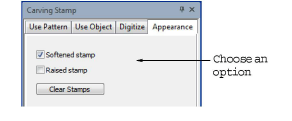
3Choose an option to modify stamp appearance as desired:
Checking the Softened Stamp checkbox causes any existing stamp/s to be softened.
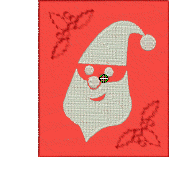
Checking the Raised Stamp checkbox cause any splits within the combined closed boundaries of a carving stamp to be removed. Self-intersecting boundaries and overlapping boundaries are combined.

Clicking the Clear All Stamps button will cause all existing stamps to be removed from selected objects.