
Use Stitches > Pattern Run Outline to create ornamental craftstitch borders. Choose from pattern library.
|
|
Use Stitches > Pattern Run Outline to create ornamental craftstitch borders. Choose from pattern library. |
Select the pattern to use in the pattern run before or after digitizing.
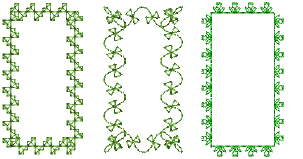
1Click the Pattern Run icon. The stitch type will be applied to new or selected objects based on current settings.
2Digitize an outline for the run to follow.
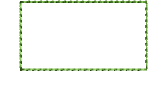
3To change settings, double-click or right-click the object. The Object Properties > Outline Stitch dialog opens.
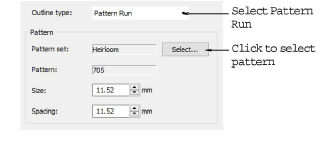
4If not already selected, select Pattern Run from the Stitch Type list and click Select. The Select Pattern dialog opens showing all available patterns in the current set.
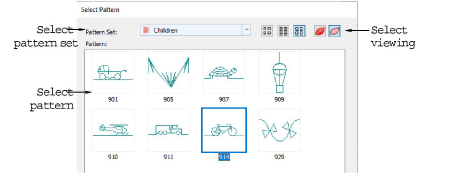
Select a viewing mode – you can list patterns by picture, name, or both.
5Select a pattern set from the droplist and select a pattern from the display panel.
6Click OK.
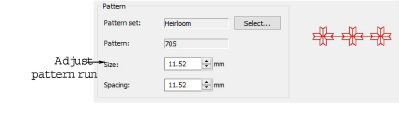
7Adjust pattern run settings.
8Click Apply. The digitized object is outlined with the selected pattern run.
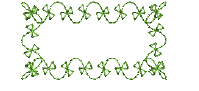
If the pattern run does not pick up the color you have selected in the color palette when first digitized, select the outline after digitizing, then select a color.