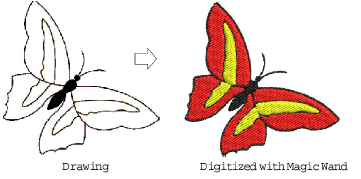
Backdrops can be used as a guide to manual digitizing. Alternatively, BERNINA V9 semi-automatic and automatic digitizing can convert bitmaps to embroidery designs. In summary, backdrops can help you to:
|
Capability |
Details |
|
Digitize objects manually |
You trace shapes and lines over the artwork using the appropriate digitizing tools. See Digitizing Methods for details. |
|
Digitize shapes automatically |
You select a shape and Magic Wand automatically determines the required stitches. |
|
Digitize whole images automatically |
You select the image and Auto-Digitize automatically determines the shapes and stitches needed to digitize the design. See Auto-digitizing with Auto-Digitize for details. |
|
Digitize photographs automatically |
Again you select the image and PhotoSnap automatically determines the shapes and stitches needed to digitize the design. See Auto-digitizing with PhotoSnap for details. |
Artwork can be imported into BERNINA V9 in both vector and bitmap formats:
|
Format |
Details |
|
Vector graphics |
These consist of outlines which may be colored and may have colored fills. Vector outlines remain thin and clear even at large zoom factors, so you can digitize them accurately. |
|
Bitmap images |
These consist of colored dots or pixels. When you zoom in on a small area, the outlines become jagged and are displayed as a series of colored squares or pixels. |
To create good quality embroidery, you need to choose suitable artwork. Once in BERNINA Embroidery Software, you can set general properties such as size and position. You can also arrange and transform artwork in the same way as embroidery designs.
Caution Included artwork (clipart) and embroidery designs can only be used for personal use – i.e. they cannot be commercially sold in any form. Changing the medium – i.e. clipart to embroidery or embroidery to clipart – does not remove copyright protection.
Vector graphics can be loaded into BERNINA Embroidery Software for use as digitizing backdrops. They are automatically converted to bitmap images.
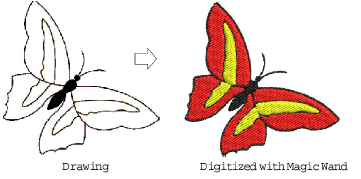
Bitmap images can be loaded or scanned into BERNINA Embroidery Software for use as digitizing backdrops. For both manual and automatic digitizing purposes, ‘clean’ images, sometimes referred to as ‘cartoons’, work best. Such images have a limited number of solid colors which in turn have well-defined outlines. Ideally, they are:
Well defined, where each shape is made up of pixels of the same color
Clearly ‘blocked’, where each shape is a stitchable size, at least 1 sq mm
Saved at a color depth of at least 256 colors (8 bit), or preferably millions of colors (16 bit). (Images are automatically reduced to 256 colors or less when loaded into BERNINA Embroidery Software.)
Tip You can scale and transform bitmap images once they are loaded into BERNINA Embroidery Software. However, if an image needs to be resized or rotated, it is best to do so during scanning. Scaling afterwards may distort the image.
BERNINA V9 automatic digitizing techniques – Auto-Digitize and Magic Wand – produce best results with images of the type found in clipart libraries or created from scratch in a graphics application. See Auto-digitizing with Magic Wand and Auto-digitizing with Auto-Digitize for details.
Automatic digitizing can work with images from other sources but they require greater or lesser amounts of preparation. This is because most commonly available images are not made up of solid colors. Scanners introduce noise, while graphics applications perform ‘dithering’ and ‘anti-aliasing’ to improve image print quality.
Automatic digitizing works least effectively with photographic images which may contain many dithered colors and complex forms. With photographs, however, you can pick out shapes that you want to embroider, leaving out unnecessary detail. Alternatively, PhotoSnap is available to create embroidery designs from scanned photographs.
Images scanned from hardcopy drawings or existing embroidery typically contain a lot of introduced ‘noise’. While they can be used as input to automatic digitizing, once again, best results are achieved with relatively clean images consisting of solid color blocks. Typically, logos and simple drawings scanned from business cards, letterheads, books, magazines, cards fall into this category.

Noisy images typically need to be prepared by reducing the color count and sharpening the outlines. See Image Processing for details.
Dithering is a software technique which combines existing colors in a checkerboard arrangement of pixels. It is typically used to simulate colors that are missing from an image palette.
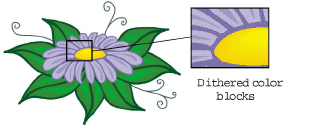
Like noisy images, dithered images need to be color-reduced before use. Be aware, however, that while the software is excellent at processing dithered colors within a defined outline, it does not work so well with non-outlined images. See Image Processing for details.
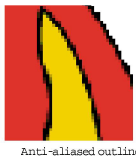 Anti-aliasing is a software technique similar to dithering which is used to soften hard outlines where color blocks intersect. It produces smoother outlines by ‘blurring’ the pixels where colors join.
Anti-aliasing is a software technique similar to dithering which is used to soften hard outlines where color blocks intersect. It produces smoother outlines by ‘blurring’ the pixels where colors join.
Where anti-aliasing is deliberately used to blur outlines, these need to be ‘sharpened’ before use with automatic digitizing. See Image Processing for details.