
|
|
Objects can be duplicated rather than copied. When an object is duplicated, it is not copied to the clipboard. This leaves the clipboard free for you to cut or copy other objects. The software lets step-repeat offsets with duplicate objects.
Travel to the point in the stitching sequence where you want to place the object(s). You can place duplicate(s) between other objects in the sequence.
Select the object(s) to duplicate.
To ‘quick clone’, hold down the right mouse button and drag to a new position.
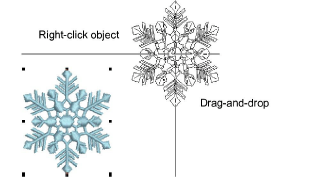
For precise positioning, hold down the Ctrl key while dragging – movement is constrained to X or Y axes.
Release the mouse. A duplicate object(s) is created at the release point.
Clone objects to another window by the same method. An identical copy of the selection is created at the same coordinates as the first window, no matter where the mouse is released.
To repeat the operation, select Edit > Duplicate or press Ctrl+D. A duplicate is created at the same offset as the cloned object.
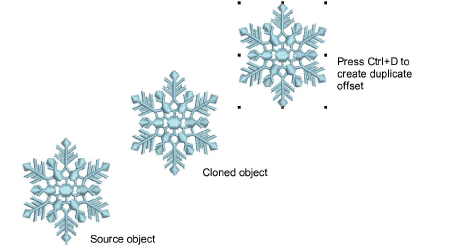
Unless used with the Quick Clone feature, the Duplicate option places the duplicate directly on top of the original. Be sure to click and drag it away before deselecting.
Alternatively, use the Edit > Duplicate with Offset or press Ctrl+Shift+D to offset the duplicate object from the original. Again, click and drag away before deselecting.
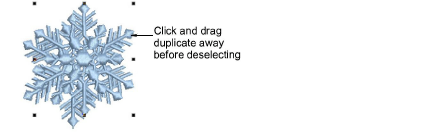
Remember that duplicate objects are always placed at the current needle position in the stitching sequence.