
Use General > Carving Stamp to apply preset or custom patterns to create a pattern of needle penetrations.
|
|
Use General > Carving Stamp to apply preset or custom patterns to create a pattern of needle penetrations. |
The Carving Stamp docker contains four tabs: Use Pattern, Use Object, Digitize, and Appearance. The Use Pattern tab lets you select and apply predefined stamp patterns to selected applicable objects only or to any applicable objects if nothing is selected.
1Select an embroidery object or not as required.
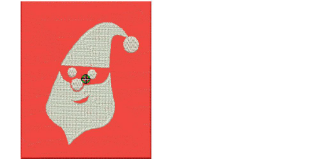
You can start with or without embroidery objects selected. If one or more objects is selected, stamps are only applied to selected objects. If no object is pre-selected, stamps can be applied to any objects.
2Click the Carving Stamp icon. the Carving Stamp dialog opens. The Use Pattern tab is open by default.
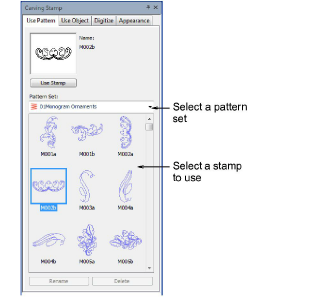
3Select a pattern set from the Set list – e.g. ‘Nature’.
The Set droplist contains predefined pattern sets as well as user-defined stamp pattern sets.
4Select a predefined stamp pattern. A thumbnail appears in the preview panel and the Use Stamp button is enabled.
5Click the enabled Use Stamp button and move the mouse pointer to the workspace.
The predefined stamp is attached to the mouse pointer. You are prompted in the Status Bar to enter an anchor point.
6Move the mouse pointer to the desired position over the target object/s.
Right-click to mirror the stamp.
Press Shift to prevent Auto Scroll.
7Click the mouse button to fix the anchor point. You are prompted to enter the guide point.
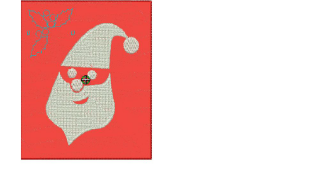
8Swivel the pattern about the anchor point to the desired guide point position, optionally with the Shift key pressed.
BERNINA V9 resizes the stamp if the Shift key is pressed while moving the mouse pointer.
9Click the mouse button.
If you have pre-selected an object or objects, the stamp pattern is only applied to those objects, whether or not the pattern extends beyond the object borders.
If no objects are pre-selected, the stamp pattern is applied to any applicable underlying objects.

If there are multiple overlapping objects in the area in which the stamp is applied, the stamp is applied to every overlapping applicable object.
10Repeat as many times as necessary. Press Esc to proceed.
The Rename and Delete buttons are enabled whenever a user-defined stamp pattern is selected. When the Rename button is clicked, the Rename Pattern Stamp dialog opens. Use it to rename user-defined stamp patterns.
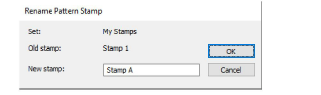
Use the Softened Stamp and Raised Stamp options on the Appearance tab to soften or accentuate the effect.