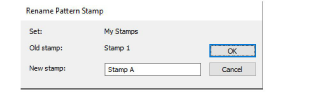Use General > Carving Stamp to apply preset or custom patterns to create a pattern of needle penetrations.
|
|
Use General > Carving Stamp to apply preset or custom patterns to create a pattern of needle penetrations. |
This procedure starts when you click the enabled Create Stamp button either on the Use Object tab or Digitize tab.
1Select the object you want to add as a custom stamp.
Define your own carving stamps using the Carving Stamp > Use Object tab.
Digitize carving stamps on the spot using the Carving Stamp > Digitize tab.
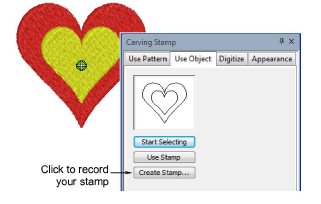
2On either of these tabs, click the enabled Create Stamp button. The Create Stamp Pattern dialog opens.
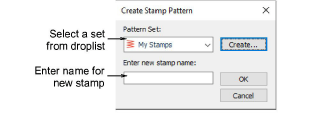
3Select a set from the droplist or click the Create button to create a new one.
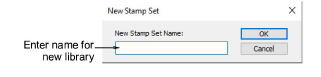
4Enter a name for the custom stamp and click OK.
You are prompted to digitize the first reference point in the workspace.
5Enter the first reference point:
Press Enter to have the reference point created automatically.
Alternatively, click to mark the anchor point to use during manual stamp placement.
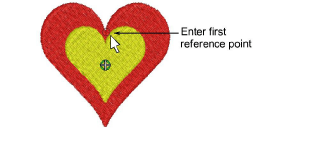
6Enter the second reference point:
Press Enter to have the reference point created automatically.
Alternatively, click to mark the guide point to use during manual stamp placement.
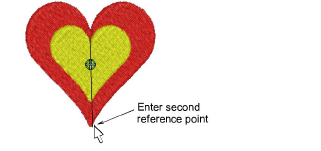
7Click OK. The newly created stamp is displayed in the stamp list when the Use Pattern tab is selected.
Rename and Delete buttons are enabled whenever a custom stamp is selected.