
Use Canvas > Artwork Canvas to import, edit or create vector artwork as a backdrop for embroidery digitizing, manual or automatic.

In Artwork Canvas mode, click Canvas > Show Embroidery to Show or hide any embroidery components.
Below is a screen image of the Artwork Canvas workspace which is accessed via the Canvas toolbar. This mode allows you to create and edit vector graphics using the CorelDRAW® SE toolbox which offer many sophisticated techniques for drafting outlines and shapes onscreen.
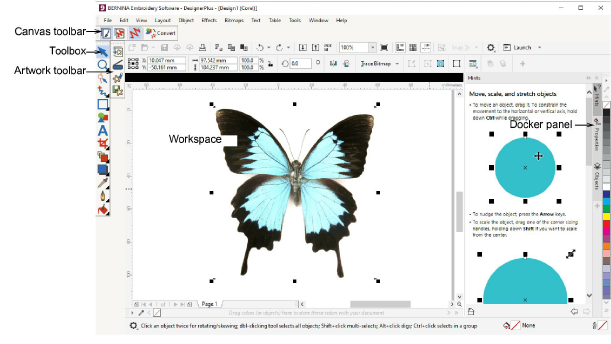
In addition to the CorelDRAW® SE toolbox, Artwork Canvas provides capabilities to convert vectors and vector text directly to embroidery objects. Vector graphics or text created or imported into the Artwork Canvas can be converted directly to embroidery designs. You can use Artwork Canvas to insert or paste third-party vector graphics such as clipart for use in embroidery designs. Alternatively, insert, paste or scan bitmap artwork for use as digitizing templates or ‘backdrops’.
Note For a full description of the CorelDRAW® SE tools, refer to the electronic User Guide available via the Windows Start > Programs group. Alternatively, use the onscreen help available from the Graphics mode Help menu.