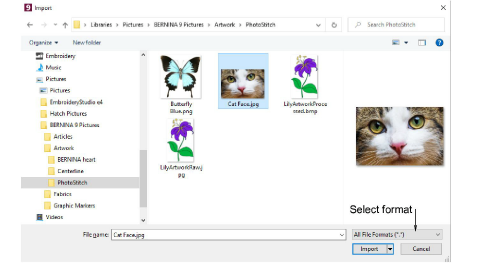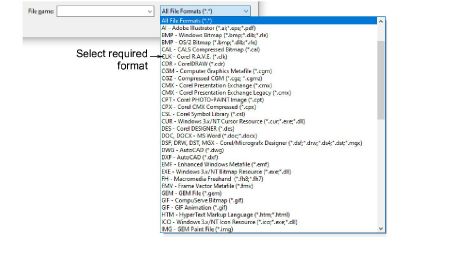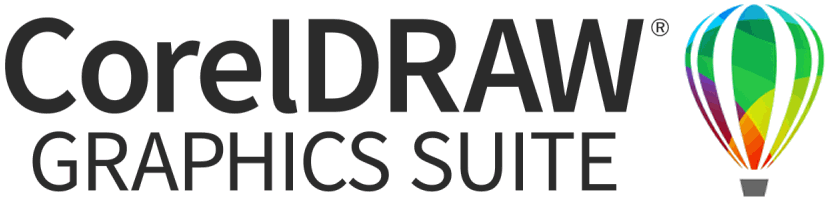Load vector artwork
You can load vector artwork of various formats for use as digitizing backdrops for manual or automatic digitizing. You can also use this technique to insert bitmaps via Artwork Canvas.
Note CorelDRAW® SE is packaged with a selection of clipart which can be used as digitizing backdrops or converted directly into embroidery.
To load vector artwork...
1Switch to Artwork Canvas and click the Insert Artwork icon.
2Select a folder and select a file type from the Files of Type list – e.g. CDR.
3Select a file and click Import.
4Position the cursor in the workspace and press Enter.
5Choose a digitizing technique:
If you cannot see the image you loaded, make sure Show Vector Artwork icon is toggled on.
Locking backdrop images holds them in place as you digitize, transform or reshape the embroidery objects near them. Locked objects can be unlocked for modification at any time.
Related topics