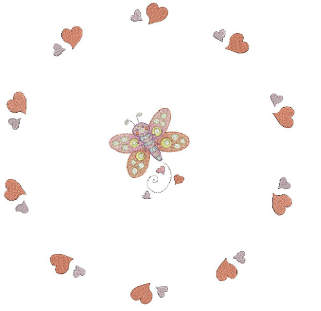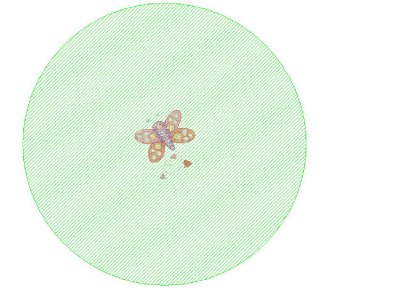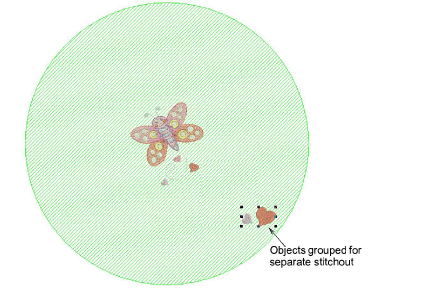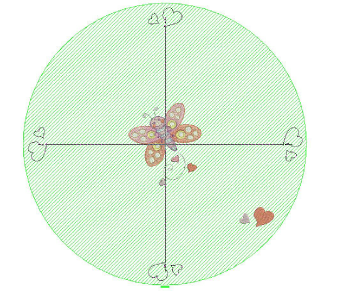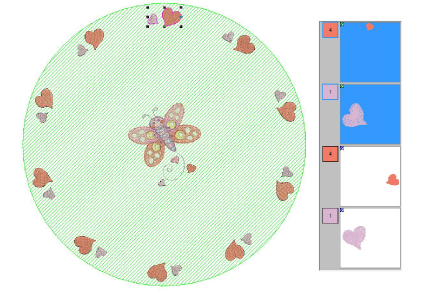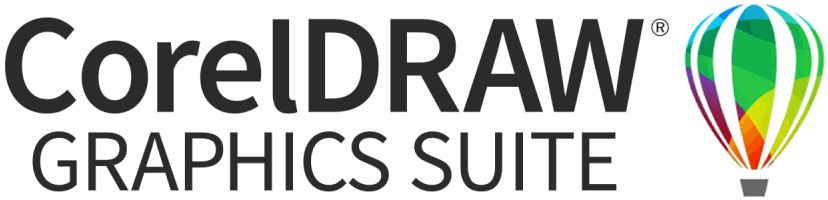Use General > Insert Embroidery to import embroidery design files into the current design.

Use Layout > Auto Center to Work Area to automatically move selected object/s to the center of the work area.

Use Layout > Layout around Circular Work Area to create copies (specified by number of repeats) of selected object/s around a circular work area.

Use Mirror-Merge Settings > Number of Copies to specify the number of copies, including the selection. Select an even number to activate Mirror Alternate.

Use Mirror-Merge Settings > Mirror Alternate to mirror alternating copies to form symmetrical pairs for a kaleidoscope look. Set Number of Copies to an even number.

Use Layout Workarea Settings > Work Area Margin to specify a margin (in mm) between the edge of work area and designs.