
Use Tile Fabric > Move/Edit Selection to resize a fabric sample a pixel at a time.
|
|
Use Tile Fabric > Move/Edit Selection to resize a fabric sample a pixel at a time. |
If you need to resize the selection rectangle by a pixel at a time, use the Move/Edit Selection tool. Use this method to trim or expand tiles by small amounts.
1Select and double-click a pattern in the library. The Tile Fabric dialog opens.
2Click the Select icon.
3Click and drag a rectangle around the area to be tiled in the fabric sample.
Zoom in to make it easier to select a small area.
4Select the Move/Edit Selection icon.
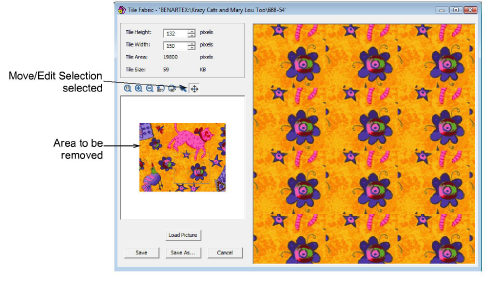
5Move the cursor near one of the sides of the selection rectangle.
Place the cursor outside to increase the tile size.
Place the cursor inside to decrease the tile size.
The cursor changes to the Move/Edit Selection cursor.
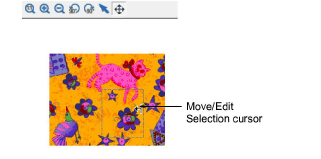
6Keep clicking inside or outside the edge of the rectangle until the tile is resized correctly.
Check the dimensions in the Tile Height and Tile Width fields.
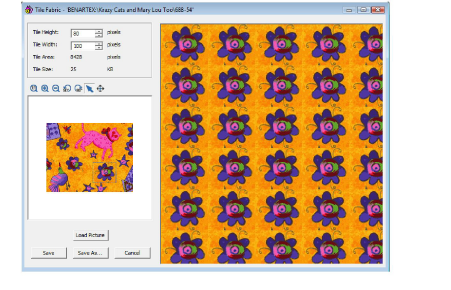
7Click Save to save any changes.
To save the new tile and also keep the original, click the Save As button.