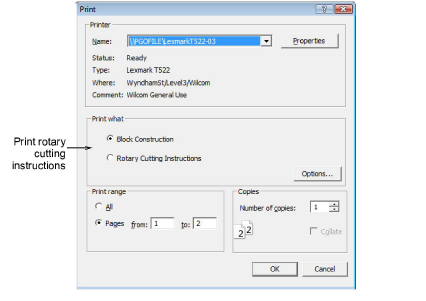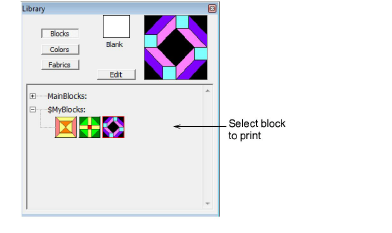
You can print rotary cutting instructions for your own custom blocks from within the Block Editor.
Note Not all patches can be rotary cut. Only blocks that are comprised of simple 3- or 4-sided shapes are suitable. Thus some patches may not appear in the rotary cutting instructions.
1In the library, select the block you want to print.
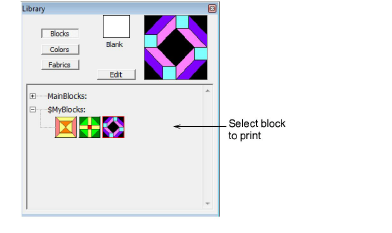
2Click Edit to access the Block Editor.
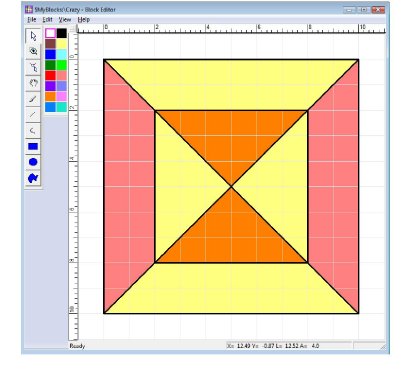
3Select File > Print Preview.
The Print Preview dialog opens with a limited range of options.
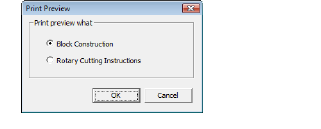
4Select Rotary Cutting Instructions and click OK. The selected block displays in the preview window.
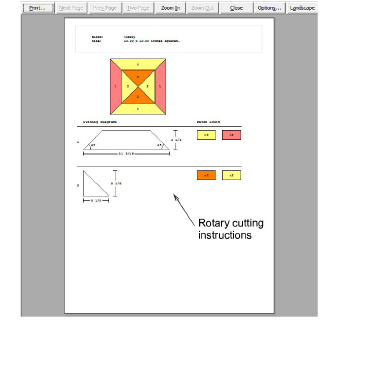
5Click Options to change seam allowance.
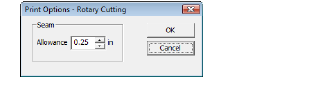
6Click the Print button to print out a copy of the cutting diagrams.
The File > Print command gives you a similar set of options.