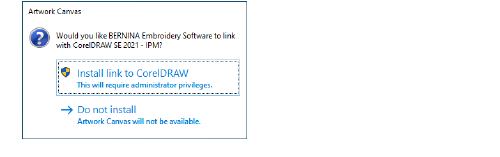Before commencing, make sure you have the following...
Software product key which is located in the kit.
If you are updating from V6–V7, you will need your hardware dongle. Do not attach until prompted.

If you are updating from V8, you will be prompted to enter your existing product key. If you no longer have it, use the email address that was used for registration. If this is no longer known, please contact BERNINA Support.
In addition to the technical system requirements, make sure that:
Anti-virus is temporally disabled
You have administrator rights.
1Ensure your computer meets the technical requirements for the software. See System requirements for details.
2Close all MS Windows® applications and temporarily disable your anti-virus software.
3If you have purchased BERNINA V9, uninstall any previous versions of CorelDRAW®.
4Insert the Installation USB Stick in the USB port of your computer and wait for the welcome screen. Alternatively, start the installation manually by double-clicking the setup.exe on the stick.
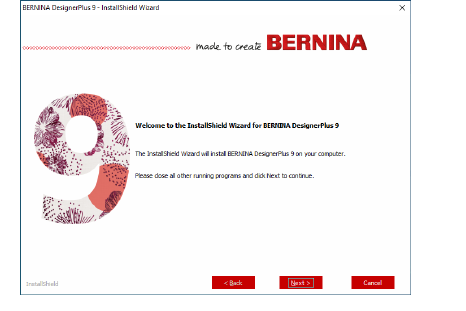
5Follow the onscreen instructions to complete the installation. You will be prompted as follows...
|
Option |
Details |
|
License agreement |
Check the license agreement before proceeding. Optionally, print the agreement to obtain a hard copy. |
|
Setup type |
Choose a setup type – complete or custom. If you are updating or installing a new copy, choose to install the complete version. |
|
Extra languages |
The installation will default to the language of your operating system. Install additional languages as preferred. These can be switched anytime via the BERNINA program group. |
|
Destination location |
By default, the software will install to the ‘Program Files’ of your operating system. Change locations if necessary. |
6Click Install to proceed.
7If you have purchased BERNINA DesignerPlus, a copy of CorelDRAW® SE will be automatically installed, allowing you to take advantage of the integrated Artwork Canvas.
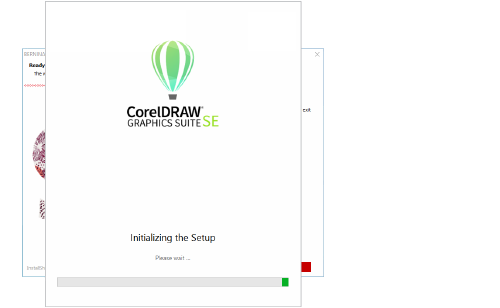
If you are installing CorelDRAW® SE, you will need to create Corel account or use an existing Corel account in order to activate the software.
8Reboot the PC when prompted. Save any files and close all applications beforehand.
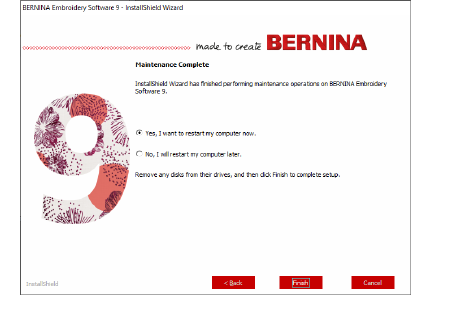
9Double-click the desktop icon to start BERNINA Embroidery Software 9. To sign in you will first need to register your account. See Register your account for details.
10When first running BERNINA DesignerPlus, a CorelDRAW® integration message will appear. Choose ‘Install link to CorelDRAW’ to take advantage of the integrated Artwork Canvas.