![]()
Double-click to start BERNINA Embroidery Software.
|
|
Double-click to start BERNINA Embroidery Software. |
You will need to register an account in order to run BERNINA Embroidery Software.
1Double-click the desktop icon to start BERNINA Embroidery Software 9. The below ‘sign-in’ screen appears. To sign in you will first need to create an account.
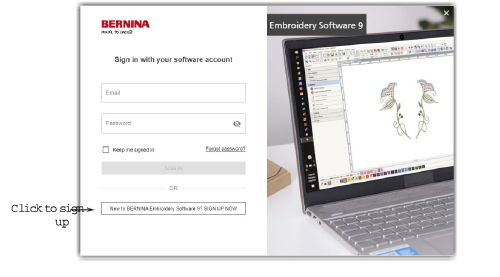
2Click the ‘Sign up Now’ button and follow the onscreen instructions. An internet connection is required for this step.
You will be prompted to create an account.
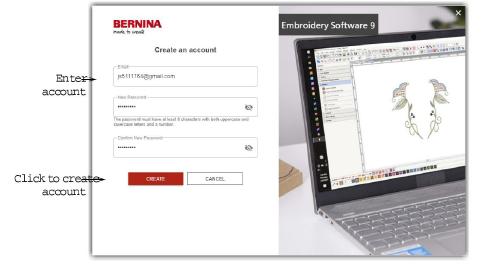
3Fill in the details and click Create.
When updating your software, use the same email address used when registering your V8 software. The system will then automatically match the new product key with the old.
You will be prompted to enter additional details.
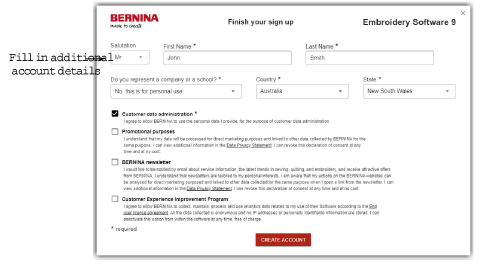
4Fill out these details and click the ‘Create Account’ button. The next screen is the verification screen.
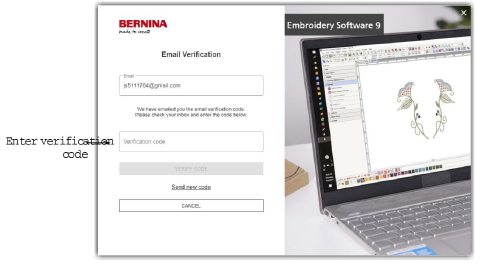
A verification email will be sent to the registered email address.
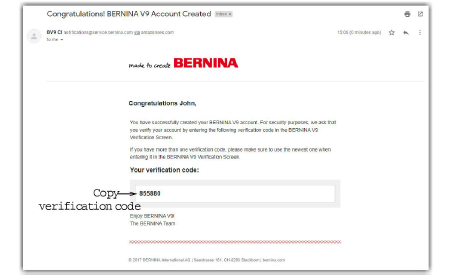
If the email does not appear shortly, check the SPAM folder. If necessary, click the ‘Send new code’ button.
5Once received, copy the code in the email – select and press Ctrl+C – and paste it into the verification code field.
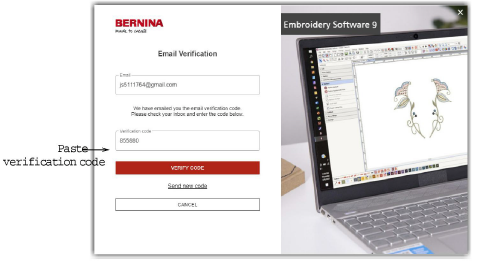
6Click the ‘Verify Code’ button. You’ll be prompted to enter the product key.
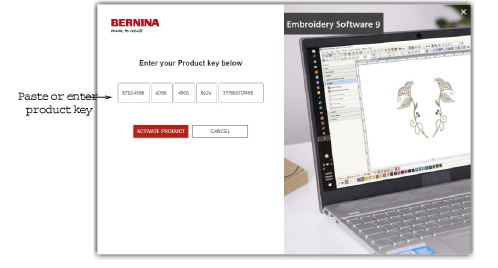
7Enter the product key if you have it, and click the ‘Activate Product’ button. If you are updating from an earlier version you will be prompted to select the current software version you are using. This will only happen if the software is not able to detect your existing version.
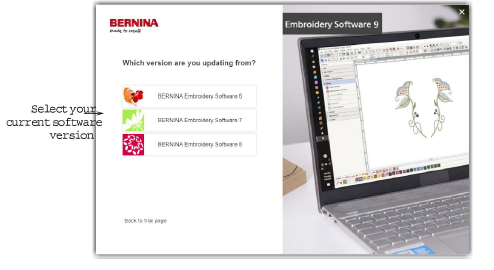
8Click to select your current software version. You will be prompted to attach your dongle to the PC in order to update.
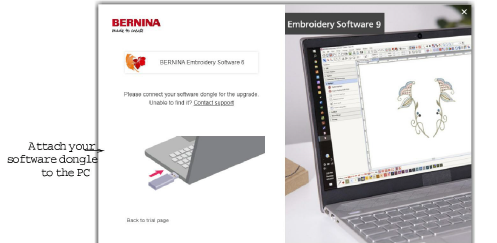
Upon successful detection of your current dongle or software key, the process will continue automatically. The hardware dongle is deactivated and can be discarded following a successful update.