
Use Appliqué > Export Cutting File to export the current design or selected objects to SVG or EXP file format for cutting.
|
|
Use Appliqué > Export Cutting File to export the current design or selected objects to SVG or EXP file format for cutting. |
The Export Cutting File command lets you export closed appliqué, cutwork, and/or embroidery shapes to SVG or EXP file formats. Cutting data includes shapes outlining fabric patches that will fill the appliqué. The software allows you to export entire files or selected objects only. Exported files can be used directly in some cutters or converted to a format such as FCM.
Tip The command also works with fonts. You can export entire lettering objects as cutting lines or break apart to export individual letters.
1Open the design to export. Optionally, select the object or objects you want to export.
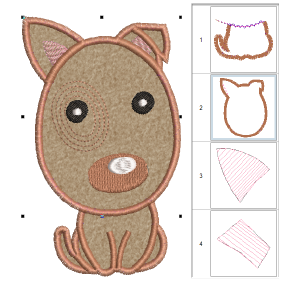
2Click Export Cutting File or select the command from the File menu. The dialog opens.
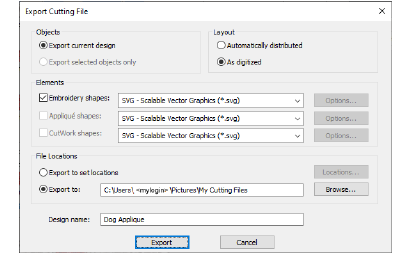
3Adjust settings as necessary:
|
Setting |
Purpose |
|
Objects |
Choose whether to export the entire design or selected object/s only. |
|
Layout |
Choose whether to export cutting lines ‘as digitized’ in the design or whether to separate them by distributing evenly. |
|
Elements |
Choose whether to export appliqué cutting lines only and/or cutting lines for other embroidery shapes. |
|
File locations |
Export files will be saved by default into a folder called ‘My Cutting Files’ under the ‘Pictures’ folder in the Embroidery Library. This folder will be created when exporting if it doesn’t already exist. Alternatively, you can set up separate export locations for each element as shown: 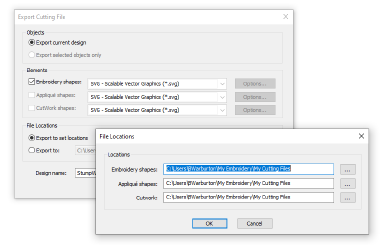
|
|
Design name |
This defaults to the current design name. It can be changed prior to exporting cutting files. Separate files are exported for each element. The element name is appended to the design file name – e.g.
|
4Open the files in a suitable SVG editor. Brother cutters use their own format FCM. This format can be created via their online free conversion software. Other cutters now read PES files. Several cutters allow online editing. If you have chosen to export the entire design, you may need to separate objects in the editor for individual cutting.
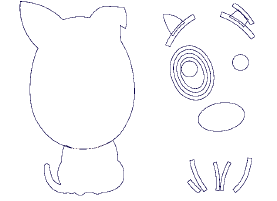
5Appliqué cutting lines can also be printed onto design reports.
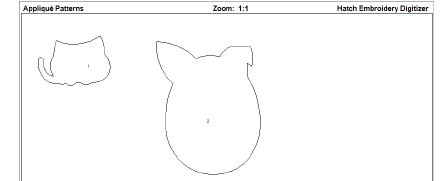
Remember, the Export Cutting File function only works with closed objects. If your design contains open objects, you may not achieve the desired result. A possible solution is to use the Weld feature to fuse objects into a single closed outline.