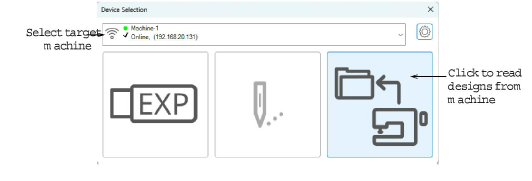
You can read designs into BERNINA V9 from a variety of sources, both on your computer and embroidery machine. When reading designs from machine, three options are available:
Option |
Details |
Embroidery machine |
Most machines allow designs to be stored to and read from machine memory. This is like having a built-in design card. |
Design card |
Designs can also be stored on a design card attached to your embroidery machine (or Embroidery Card Reader/Writer Box). |
USB memory stick |
Designs can also be read from a USB memory stick attached to your machine. |
Once opened, they can be checked or edited before saving to hard disk, or sending to machine for stitchout or storage.
Note: USB memory sticks can also be attached directly to your PC and designs read into BERNINA V9.
1Open a new, blank file.
2If you intend to read designs from card or USB stick, insert the storage device in the machine (or Embroidery Card Reader/Writer Box).
For connection details, see the instructions which came with your Embroidery Card Reader/Writer Box.
3Select File > Read from Card/Machine.
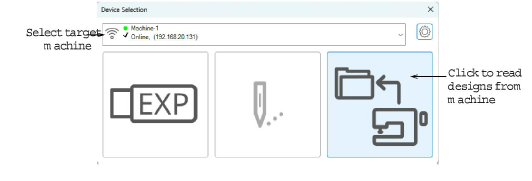
4Select the target machine from the droplist or configure it as needed. See Device selection & setup for details.
5Click the Read Designs icon. The Read from Embroidery System and Design Manager dialog opens. The name and thumbnail image are displayed.
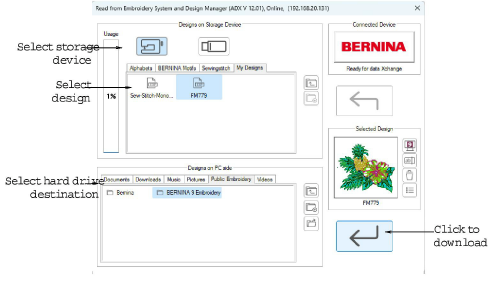
6Select a storage source by clicking the corresponding button – embroidery machine, design card, or USB memory stick. When selected, all folders and designs currently stored on the device are displayed.
7Click a folder tab (if more than one) and/or folder to locate the design.
Use the icons on the right of the display panel to create new folders or navigate the folder structure.
8Select the design. A preview image is displayed in the Selected Design panel.
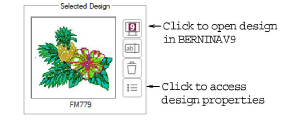
9Use the display panel buttons as required to:
Open the design directly into BERNINA V9 for editing.
Rename the design.
Delete the design.
Access design properties.
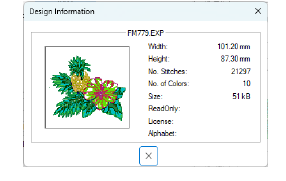
10Select a destination folder on the hard disk where the design is to be stored.
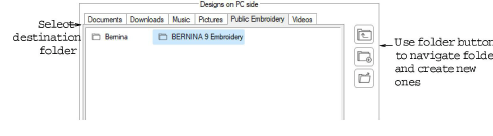
11Click the Download arrow button to read the design and save to hard disk.
Use the Ctrl key to select multiple designs. You can also use the Read from Embroidery System and Design Manager dialog to send multiple designs to your machine.