
Click General > Copy to copy selected objects to the clipboard.

Click General > Paste to paste copied objects in the design.
|
|
Click General > Copy to copy selected objects to the clipboard. |
|
|
Click General > Paste to paste copied objects in the design. |
You can copy objects to create multiple, identical objects, or to insert objects from other designs.
Note You can also remove objects from a design using the Cut command and paste them back in again. Cut and Paste changes the stitching sequence in the design.
1Select the object(s) to copy.
2Click the Copy icon. The selected object is copied to the clipboard.
3Travel to the position in the stitching sequence at which you want to paste the object. You can paste between other objects in the sequence.
4Click the Paste icon.
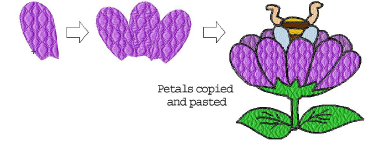
The object will be pasted exactly on top of the original object. Click and drag it off the object before deselecting.
The object remains on the clipboard and can be pasted repeatedly until the next Copy or Cut command.
Make sure that there is only one copy of an object at any one position. If an object is pasted twice into the same position, it will be stitched twice.