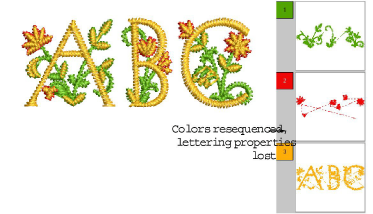Right-click Lettering / Monogramming > Lettering to add fancy lettering via the dialog.

Use Edit > Break Apart to split monograms, appliqués, lettering, and blackwork runs into component objects.
|
|
Right-click Lettering / Monogramming > Lettering to add fancy lettering via the dialog. |
|
|
Use Edit > Break Apart to split monograms, appliqués, lettering, and blackwork runs into component objects. |
BERNINA V9 includes a number of fancy fonts such as Creative Cross and Secret Garden-Caps. These fonts include multiple colors and miniature designs. In effect, each letter is a self-contained design. This presents a few challenges when it comes to coloring and sequencing.
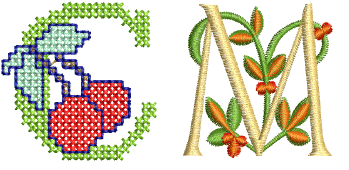
1Right-click the Lettering icon. The Object Properties > Lettering dialog opens.
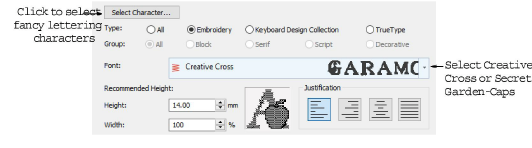
2Select one of the included special fonts from the Font list – e.g. ‘Creative Cross’ or ‘Secret Garden-Caps’.
3Optionally, use the Select Character button to preview and select special characters.
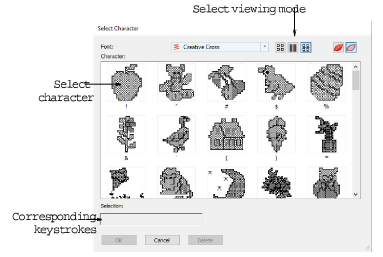
When you select a character, a corresponding keystroke appears in the Selection field. You can use this to type the character directly on-screen once the font is selected.
4Click Apply and click a starting point on-screen. Colors will default to the initial colors in the Color Palette. The letters will appear as a single lettering object in the Color Film.

5Place and size the lettering object as desired. Don’t worry about colors for the moment.
6Optionally, in order to change colors, assign them via the Design Properties > Thread Colors dialog.
Notice in the Color Film object list, each letter is sewn out separately. This involves many color changes.
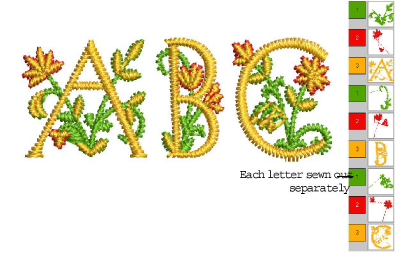
7Optionally, use the Break Apart tool to split the lettering object into its components.
These can then be recolored and resequenced as desired. However, note that lettering properties are lost.