
Use Color Palette > Thread Colors to search for and match threads from different charts. Right-click to access Design Properties > Thread Colors summary tab.
|
|
Use Color Palette > Thread Colors to search for and match threads from different charts. Right-click to access Design Properties > Thread Colors summary tab. |
You can search for a thread by code or description and assign it to a selected design color slot. The supplied charts represent the brands of threads that BERNINA V9 supports. Each chart has a range of colors associated with it. The code, brand and description of each color is displayed so that you can easily find them in a craft or sewing shop. You can select colors by shade or by number. Select the thread chart for the brand of thread you have at home or just select a chart which has colors you like.
Note You can also create your own thread charts, even charts which include threads from different makers. See also Create thread charts.
1Deselect all objects. The currently selected (default) color is shown on the toolbar.
2Click the Thread Colors icon. The Threads docker opens.
3Click a color in the Color Palette to make it current. The Threads list updates accordingly.
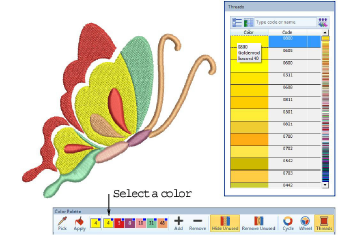
4Use the scrollbar to look for a suitable thread.
5Alternatively, in the Search field, enter the first few characters of the required code or name. The code is the identification number of a thread color in a brand. The system searches for the closest match and displays it in the thread color list.
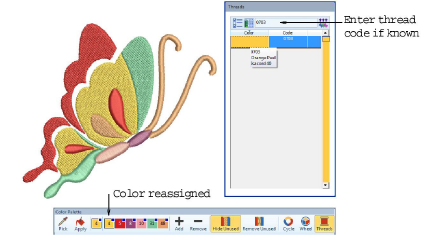
6Once you’ve found a suitable thread, double-click to assign to the selected color slot.
7Continue to assign other threads as desired.
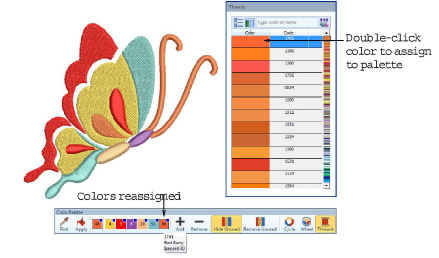
Selected color settings only apply to the current design and are part of the ‘design properties’. As such they are saved with the design.