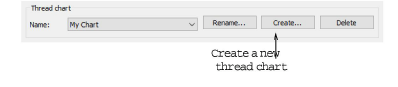
When you create a thread chart, you are creating a store of colors to use in your designs. For instance, you may want to create a chart consisting of threads you already have in your collection. This may include multiple brands of threads. Having a pre-sorted list in your own custom thread chart makes it easier to match and replace design colors with your available threads.
1Click the button in the Select Thread Charts dialog. The Manage Thread Charts dialog opens.
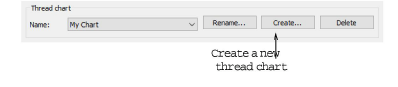
2Click Create. The Create Thread Chart dialog opens.
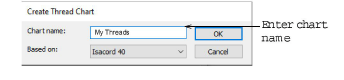
3Enter a name for the chart and click OK.
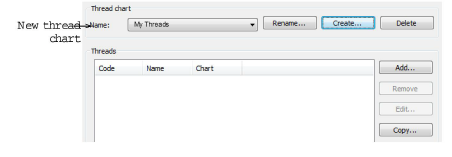
4Click Add. The Add Thread dialog opens.
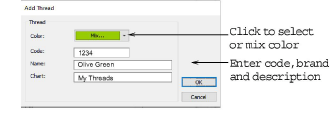
5Enter color, code, brand, and description details for the thread as required. Code is the identification number of a thread color in a brand.
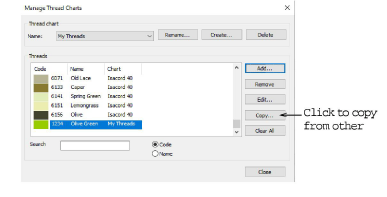
6Optionally, click Copy. The Copy Thread Chart dialog opens.
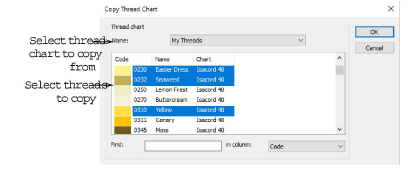
7Select the source chart and select the colors you want to copy. Use Shift and Ctrl keys to select multiples.
8Click OK. The colors are copied to the thread chart, and appear at the bottom of the list.
9Click Close. The new chart is created and ready for use.