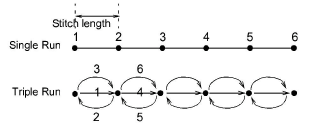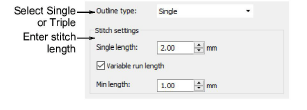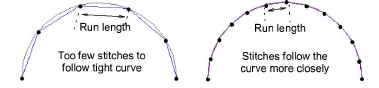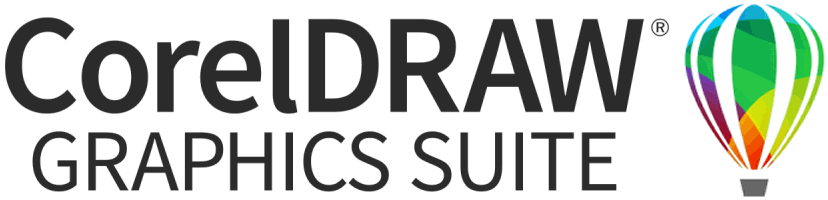Creating simple outlines
Use the Single and Triple tools to digitize lines of single or triple outline stitching. This is the simplest type of stitching you can digitize. It can be used for anything from details, object outlines, and simple borders. Single places a single row of stitches along a digitized line. Triple repeats each stitch three times for a thicker line.
For a more hand-stitched appearance, use Sculpture Outline. This variant stitch type alternates single and triple stitching for a thick-thin outline.
Note You can’t see much difference between these stitch types on screen. To check, view the stitching with the Travel tools.
To create a single or triple outline...
-
Select Single or Triple from the to Stitch toolbar.
-
Select a digitizing tool and digitize a shape, open or closed.
Left and right mouse clicks create reference points – corner points and curve points respectively. The outline is created with default settings.
-
Select Single or Triple from the Stitch Type list to change stitch types as necessary.
-
Adjust stitch length as necessary. If a line has tight, sharp curves, reduce the length, for example to 1.8 mm, so that the stitches follow the line.
You can mimic handmade embroidery with Single or Triple stitches by setting the length to 4.0 mm.
Related topics...