
Click General > Object Properties to adjust stitch spacing and width.
|
|
Click General > Object Properties to adjust stitch spacing and width. |
Change satin density by adjusting the spacing setting. The larger the spacing, the lower the density.
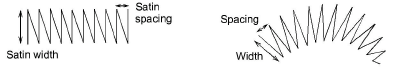
Where a border narrows, stitches need to be less dense because too many needle penetrations can damage the fabric. For varying width objects, automatic spacing adjusts spacing accordingly.
Double-click or right-click a satin object. The Object Properties > Outline Stitch > Satin dialog opens.
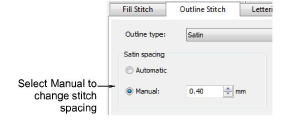
Optionally, select the Manual option. The spacing field is activated.
To increase stitch density, enter a smaller value.
For more open stitching, enter a larger value.
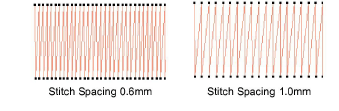
For variable satin shapes, use automatic spacing.

If a satin border is wide, some stitches may exceed the maximum stitch the particular embroidery machine can produce. When Satin Special is applied, BERNINA V9 breaks any long satin stitches into shorter ones.