
Click View > Show Connectors to show or hide connecting stitches between embroidery objects.
|
|
Click View > Show Connectors to show or hide connecting stitches between embroidery objects. |
Travel runs are automatically added when the needle has to travel between segments within an object. They are always covered by the overlying stitches but may sometimes show through.
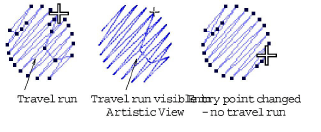
Travel runs are kept to a minimum by adjusting entry and exit points of consecutive objects. You can manually adjust entry and exit points using the As Digitized method, but the Closest Join setting (the default) automatically calculates the closest join between objects while digitizing. See Set other general options for details.
Jump connectors move the frame from one part of the design to another without needle penetrations. You generally need to trim the connecting thread. Jump connectors are displayed in Stitch View either as a dotted or solid line – solid lines for short connectors, dotted lines for long connectors (more than 12.1 mm). Dash-dotted lines indicate color changes.
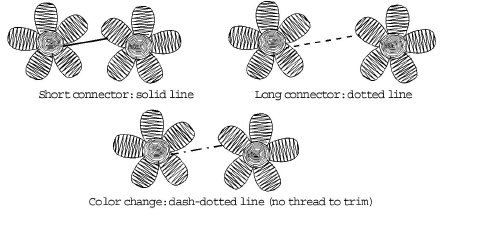
Long jump connectors have needle jumps of up to 7 mm along their length. This usually causes the machine to slow down while moving the hoop to the next needle penetration point.
Note The default connector jump length is the same as that set for Auto Jump.
Tie-ins and tie-offs are extra stitches that are added before and after jumps and color changes so that threads can be trimmed without stitches unraveling.
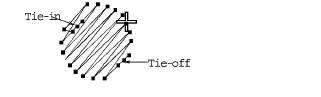
Tie-in stitches are automatically inserted at the start of objects after any connector longer than 2 mm or after a color change. With Satin objects, they are inserted inside the shape on the second stitch. Likewise, tie-offs are automatically added before connectors or before a color change.
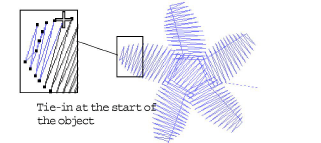
Tip Travel through the design by one stitch to check for tie-ins and tie-offs. See Travel through designs for details.
The software differentiates between ‘implicit trims’ and ‘explicit trims’. Implicit trims are automatically added to output files when connector stitch length is greater than 2 mm. This applies to connectors between objects and within lettering objects. If you want to explicitly trim connectors, apply ‘Always trim’ to selected objects or the entire design. This works for lettering as well as other objects.
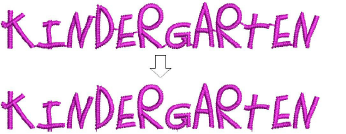
Note Trims are subject to design properties. Unchecking ‘Always trim’ removes explicit trims. Implicit trims remain in the design. In other words, there is no way to turn off implicit trims, only to force explicit trims.