
Use General > Carving Stamp to apply preset or custom patterns to create a pattern of needle penetrations.
|
|
Use General > Carving Stamp to apply preset or custom patterns to create a pattern of needle penetrations. |
The Carving Stamp docker contains four tabs: Use Pattern, Use Object, Digitize, and Appearance. The Digitize tab allows you to digitize stamp outlines and either directly apply the digitized stamp where it was digitized, or apply it to applicable objects in the workspace.
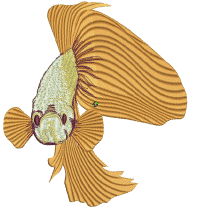
1Select an embroidery object or not as required. If embroidery objects are pre-selected, digitized stamps will apply only to these objects.

2Click the Carving Stamp icon and select the Digitize tab of the dialog.
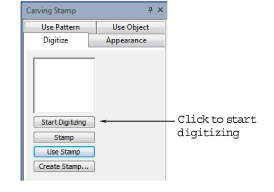
3Click the Start Digitizing button. You are prompted to enter a starting point for the stamp outline.
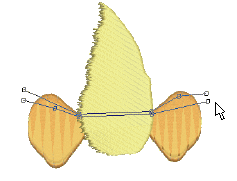
4Digitize stamp outlines:
Press Enter once to complete a boundary.
Press Enter again to finish stamp digitizing.
5Click the enabled Stamp button.
Click the Stamp button to apply the stamp to selected applicable objects only.
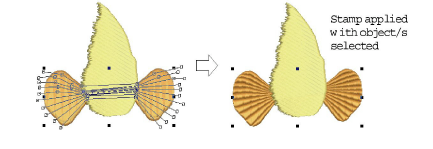
Alternatively, use Stamp to apply the stamp to applicable objects with no object/s selected.
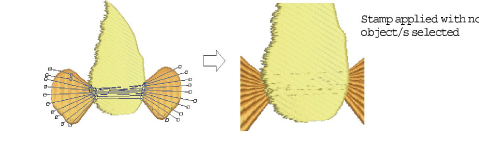
Click the Use Stamp button to position the stamp. You are prompted to enter an anchor point as with predefined patterns.

6Optionally, click the Create Stamp button to add the selection to the library for future reference.