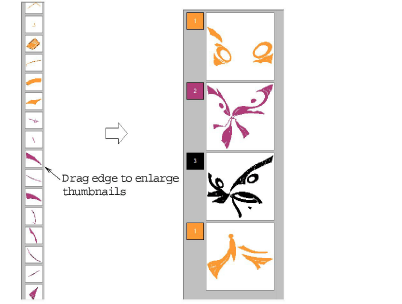Click General > Color Film to view all color blocks and objects in a design.

Click Color Film > Show Individual Objects to view individual objects in order of stitching sequence.
|
|
Click General > Color Film to view all color blocks and objects in a design. |
|
|
Click Color Film > Show Individual Objects to view individual objects in order of stitching sequence. |
The Color Film tool provides a sequential list of objects grouped by color. Use it to select and manipulate ‘color blocks’ – consecutive objects of the same color. In addition, you can display, select, modify and sequence individual objects. Color Film is synchronized with the workspace and vice versa. It dynamically updates whenever you select, modify or delete objects, or create new ones.
Click the Color Film icon. The Color Film toolbar opens displaying all color blocks in the design in order of stitching sequence.
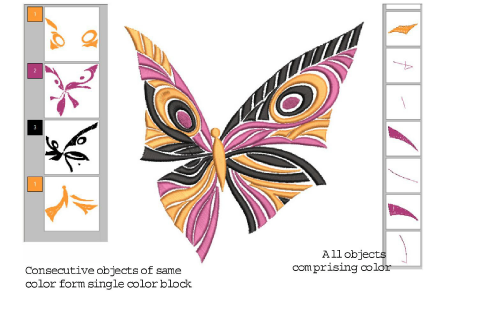
Click the Show Individual Objects toggle to view individual objects. All objects within a color block are displayed in stitching order.
Click an icon to select the color block or object.
To select a range, hold down Shift as you click.
To select multiple items, hold down Ctrl as you click.
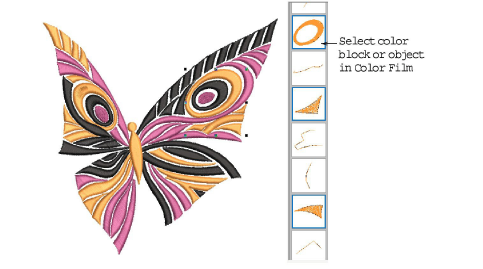
Manipulate the color blocks as required. You can quickly access popup menu commands for manipulating selected color blocks or objects by right-clicking their icons.
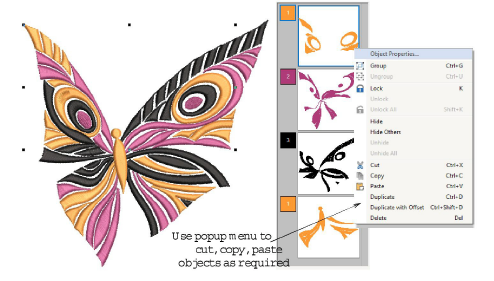
To enlarge thumbnail images of color blocks or objects, click and drag the edge of the dialog.