
Click General > Print Preview to preview the print preview onscreen.
|
|
Click General > Print Preview to preview the print preview onscreen. |
The Print Preview contains a design preview and essential design information, including the size of the design, color sequence and any special instructions.
1Click the Print Preview icon. The design preview displays in a preview window.
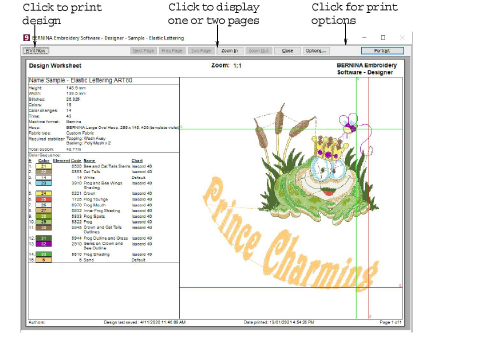
2Adjust the view as required:
To change the orientation of the paper, click Landscape or Portrait.
To adjust information and printing preferences, click Options.
Use zoom and page controls to check design information. Large designs may be displayed over a number of pages.
To print the design, click Print.
To close the print preview, click Close.