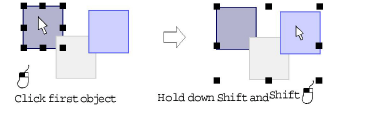Click Transform > Select Object as necessary (generally activated by default), and click objects to select.
|
|
Click Transform > Select Object as necessary (generally activated by default), and click objects to select. |
The simplest way to select objects is by pointing and clicking with the mouse with the Select Object tool activated. Using Shift and Ctrl keys, you can select multiple objects. Both outlines and/or filled areas can be selected. Clicking an outline selects an object even if another is above it. Where you have a mixture of closed objects, you can select object outlines or fill stitches.
Click the Select Object icon.
Click an outline to select the object.
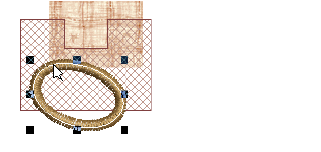
Click the fill behind a outline object to select the filled object.

Click the fill to select an object even if it lies within the bounds of a larger object.
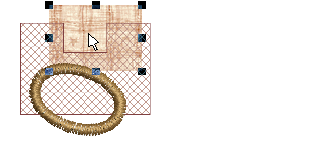
To select an object which is behind another object, zoom in and click the outline. Alternatively, position the pointer over the object, hold down the 2 key, and click until the object is selected. Each click selects the next overlapping object.
To select multiple items, hold down Ctrl as you click.
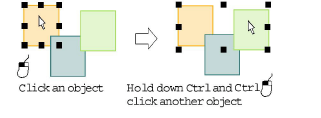
Select a range of objects by holding down Shift while you click the first and last objects in the range.