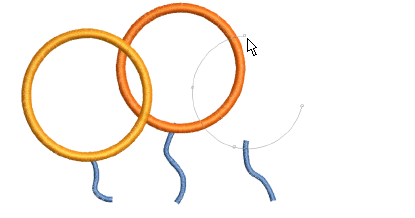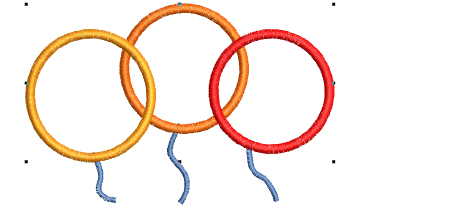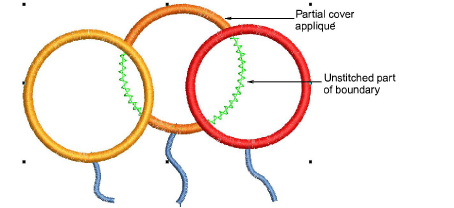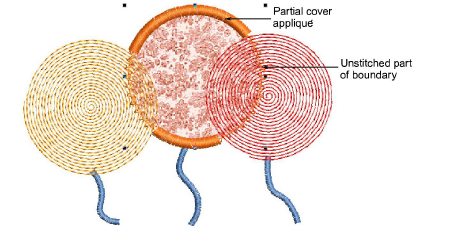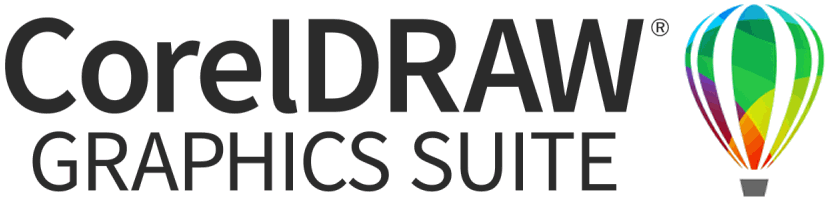Create partial cover appliqué
With the Remove Appliqué Overlaps tool, you can create overlapping appliqué objects without doubling-up borders. Underlying layers have partial cover applied to them.
To create partial cover appliqué...
1Create shapes with Digitize Appliqué.
2Select the appliqué objects.
3Click the Remove Appliqué Overlaps icon. Cover stitches are removed where objects overlap, leaving only the secondary objects – tackdown, placement and cutting lines.
The cutting object for partial appliqué does not have to be an appliqué object itself.
To remove, redo, or change the partial appliqué back to regular appliqué, select the object and click the Remove Appliqué Overlaps icon.
Related topics