
|
|
Machine files are converted to outlines and objects by default upon opening. The design is converted to a Grade C file. Converted designs can be scaled and stitches recalculated. While processing is effective for most stitch designs, it cannot produce the same level of quality as original outlines and may not handle some fancy stitches.
Occasionally you may want to turn off stitch processing. By opening a machine file without object conversion, you can output the design without change, edit individual stitches, and perform minor scaling and transforming actions without losing the original stitch information. When you open machine files without object conversion, the design is converted to a Grade D file.
1Click the Open icon to open from your hard disk or USB stick.
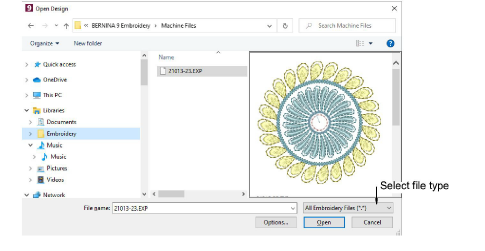
2Select a folder and select a machine format from the Files of type list and select a file to open.
3Click Options. The Open Options dialog opens.
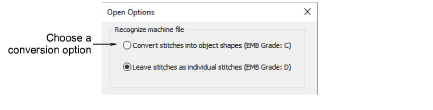
4Select a conversion option and click OK.
5Click Open. Depending on the conversion option:
The design is processed and converted to objects with fill or outline stitch properties as well as general properties. If an object is not recognized, it has general properties only.
The design opens as a collection of stitches with only general properties.

To ensure object outlines, stitch types, stitch density and colors are correct, it is always a good idea to check and edit designs after conversion.