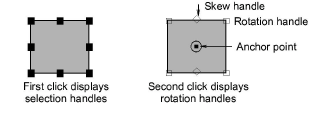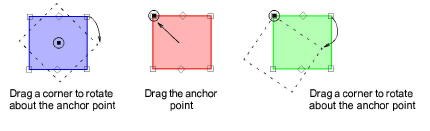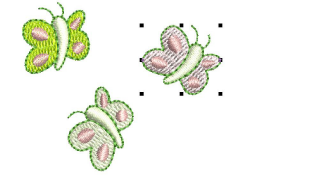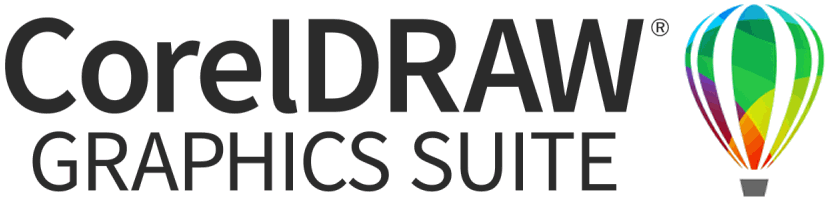Click Transform > Rotate Right 45° to rotate selected objects in 45° increments to right.

Click Transform > Rotate Left 45° to rotate selected objects in 45° increments to left.

Rotate selected objects by specified amount – positive or negative – in degrees.